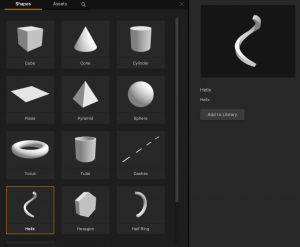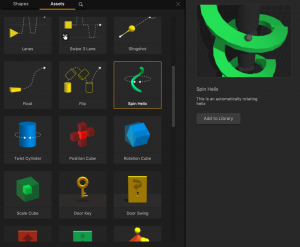Asset Library
Asset Libraries provide collections of basic 2D sprites, 3D shapes, and “smart” assets with pre-built functionality. You can add them as objects and characters to your game.
To access an Asset Library:
- Depending on what type of asset you want to add, open either a 2D or 3D world.
- In the asset panel, click Asset Library.

Using Asset Libraries
- To find the asset or shape you need in the Asset Library, click the respective tab or click the Search icon and type the name of the asset.
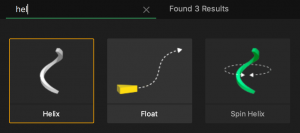
- To preview an asset, click it, and its information is displayed in the Options panel on the right.
- To add an asset to your game world, double-click it or click the Add to Library button in the Options panel.
- To close the Library, click the orange Asset Library button.
The sections below describe the available asset categories.
Sprites
- A sprite is a 2D plane that displays an image.
- To access the Sprite asset library, open a 2D World then click Asset Library.
- Each sprite asset contains an Animation node in its node map that is used to display a given image.
- To preview a sprite, click it, and its information is displayed in the Options panel on the right.
- To add a sprite to your game world, double-click it or click the Add to Library button in the Options panel.
Shapes
- Each shape asset contains a 3D model, which is a three dimensional shape that is made up of four sided faces called polygons.
- The shape of a 3D model is defined by the placement and amount of polygons on its surface,
- To preview a shape, click it, and its information will be displayed in the Options panel on the right.
- To add a shape to your game world, double-click it or click the Add to Library button in the Options panel.
Assets
On the Assets tab in the Asset Library, you can find custom-made 3D “smart” assets that have pre-built functionality that will expedite your game development process.
- To preview an asset, click it and watch the preview on the right.
- To add an asset to your game world, double-click it or click the Add to Library in the Options panel.
The table below describes available smart assets and allows you to preview them by hovering your mouse over the image. It also lists the nodes that determine their functionality.
| Name | Image | Description | Nodes Used |
| Teleport | Assets that collide with the Teleport Entry will be sent to the Teleport Exit. |
|
|
| Atom Point | 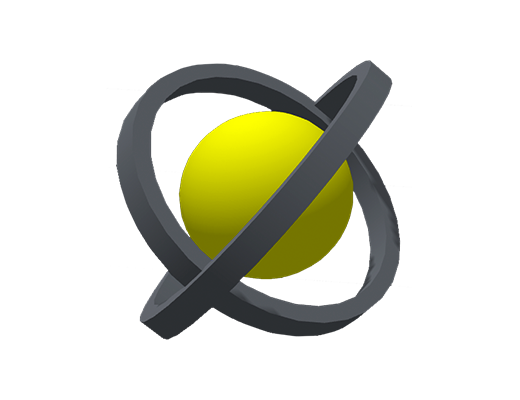 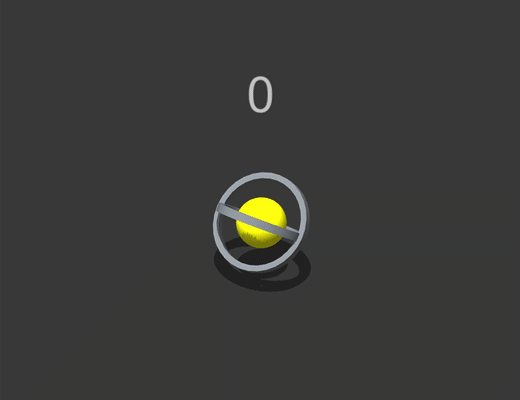 |
A sphere with two rings that rotate constantly around it. When colliding with another asset, the Atom Point increases the current score and disappears with an effect. | |
| Point |  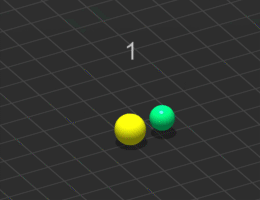 |
After colliding with another asset, this asset adds a point to the current score, then disappears. | |
| Coin | 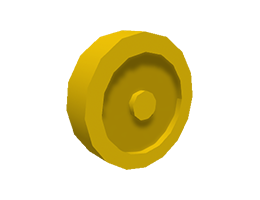 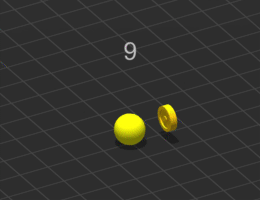 |
After colliding with another asset, the coin adds a point to the current score, then disappears. | |
| Hoop |  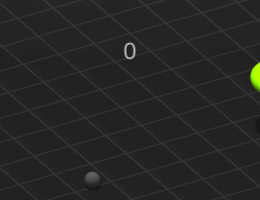 |
When another asset moves through the hoop, the current score increases by 1, and the hoop turns black with an effect. | |
| Enemy | 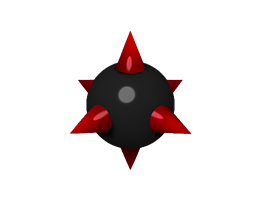 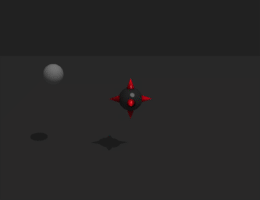 |
A rotating asset that acts as an enemy in the game. | |
| Platform |  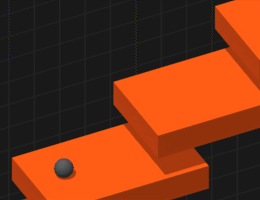 |
An asset that is used as a ground, wall, or ceiling. Other assets with physics enabled bounce without passing through it. | |
| Float Platform |  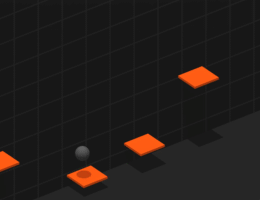 |
A vertical floating platform that other assets with physics enabled will not pass through. | |
| Flap |  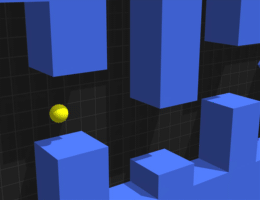 |
An asset affected by gravity that jumps whenever the player clicks or taps the screen. | |
| Deep fly |  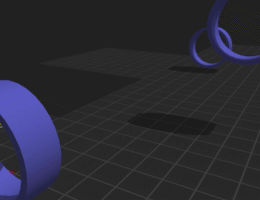 |
A forward-moving, flying asset that changes its direction based on how the player drags a finger or mouse across the screen. After colliding with an enemy asset, this asset will become defeated with an effect. | |
| Lanes |  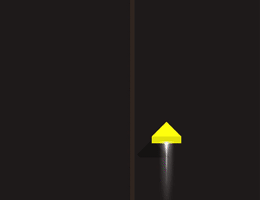 |
A forward-moving asset that zig-zags and switches lanes to avoid an obstacle when the player taps or clicks the screen. |
|
| Swipe 3 Lane |  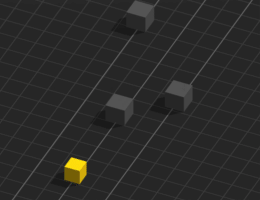 |
A forward-moving asset that zig-zags and switches between three lanes to avoid an obstacle when the player taps or clicks the screen. |
|
| Slingshot |  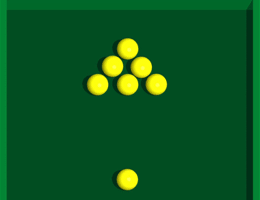 |
The Slingshot asset launches in a given direction based on how far back the player pulls and aims the asset. |
|
| Float |  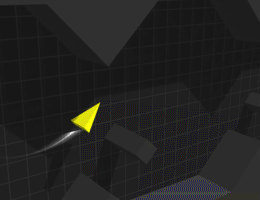 |
A forward-moving asset that the player keeps floating in the air by using their finger to tap and hold or using their mouse to click and hold the screen. | |
| Flip | 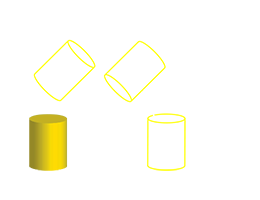  |
An object that jumps and rotates forward when the player clicks or taps the screen. | |
| Spin Helix |  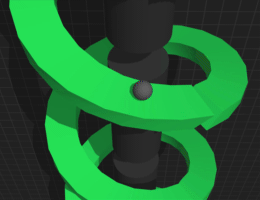 |
A spiral asset with a constant rotating motion. | |
| Twist Cylinder | 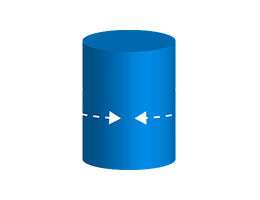 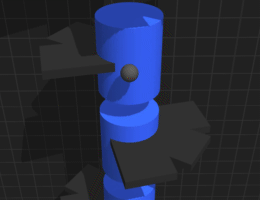 |
An asset that twists left and right when the player drags a finger or mouse across the screen. | |
| Position Cube | 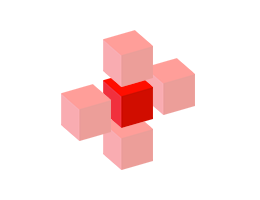 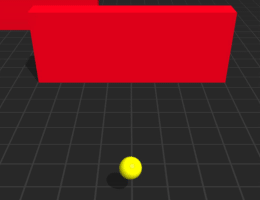 |
An asset that moves away when a character approaches it. | |
| Rotation Cube | 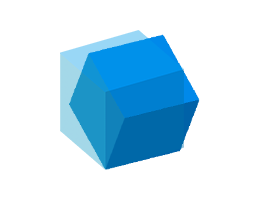 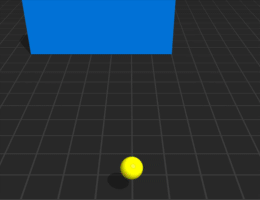 |
An asset that rotates and gets out of the way when a character approaches it. | |
| Scale Cube |  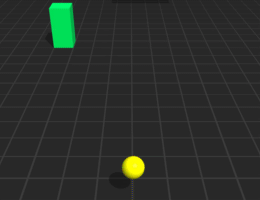 |
An asset that increases its size when a character approaches it. | |
| Door Key | 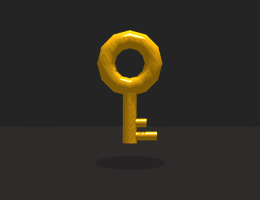 |
When colliding with another asset, this asset activates the door swing, door scale, and door slide assets then disappears. | |
| Door Swing | 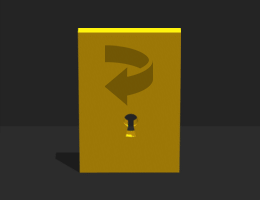 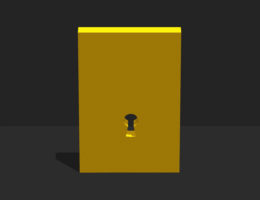 |
A door asset that swings open when an asset collides with a Door Key asset. | |
| Door Slide | 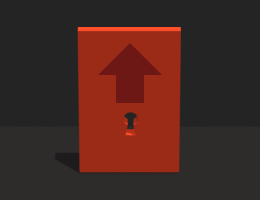 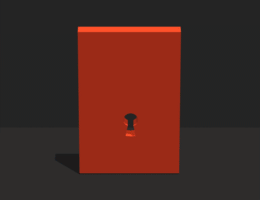 |
A door asset that slides open when an asset collides with a Door Key asset. | |
| Door Scale | 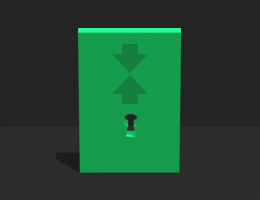 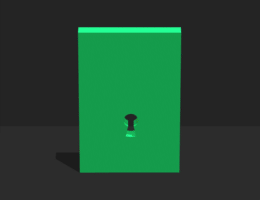 |
A door asset that shrinks vertically to open when an asset collides with a Door Key asset. | |
| Sticky Sphere | 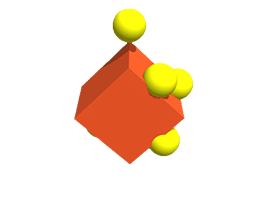 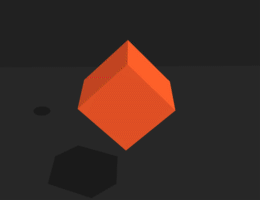 |
An asset that sticks to any asset that it collides with. | |
| Hit Cylinder |  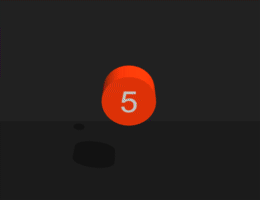 |
An asset that changes color and takes damage when colliding with other assets. | |
| Roto Cube | 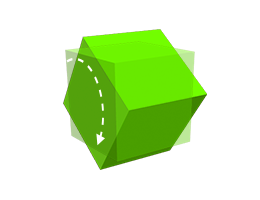 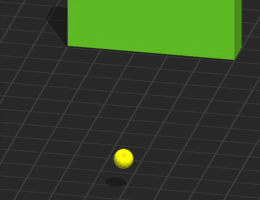 |
An asset that rotates in a specified direction when another asset moves close to it. | |
| Swing Cube | 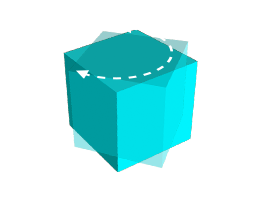 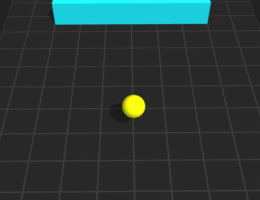 |
An asset that rotates back and forth when another asset moves close to it. | |
| Diamond | 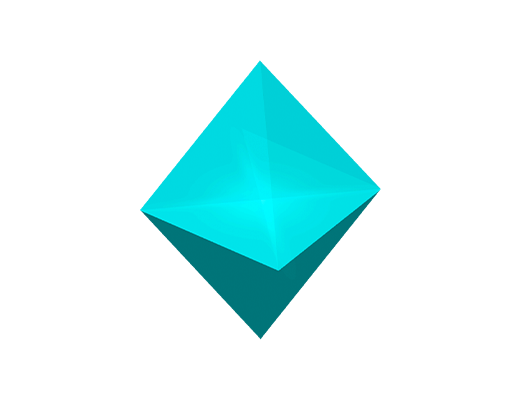 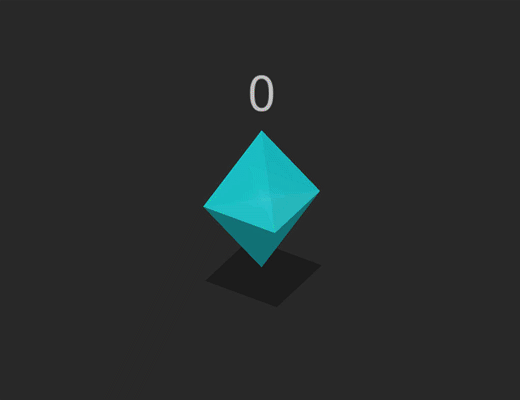 |
When colliding with another asset, this asset adds a point to the current score, plays an effect, then disappears. | |
| Exploding Cube | 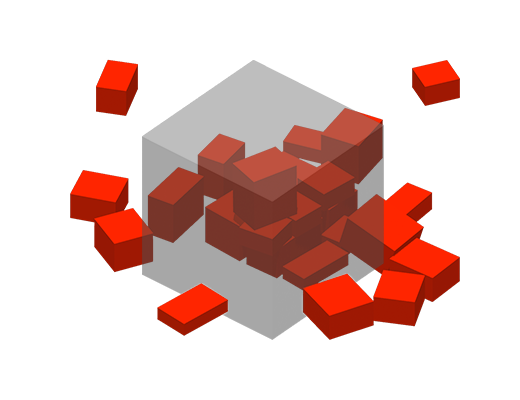 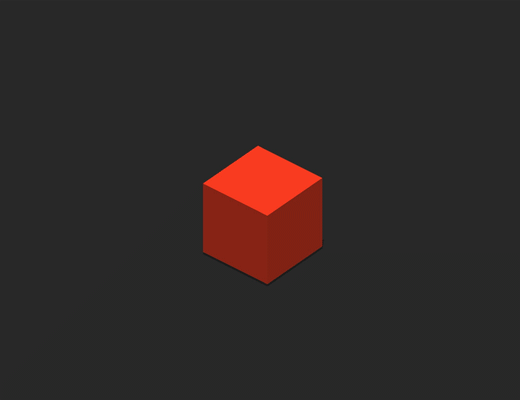 |
An asset that bursts into several smaller cubes when colliding with another asset with physics enabled. | |
| Hydraulic Obstacle | 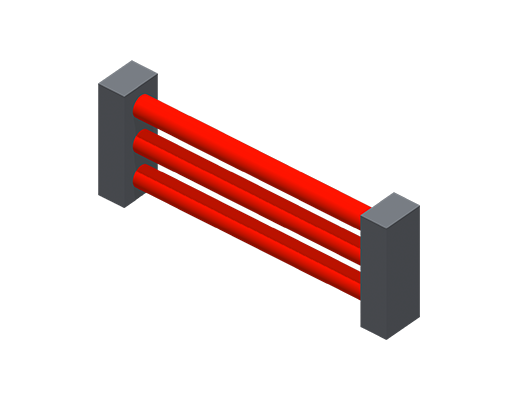 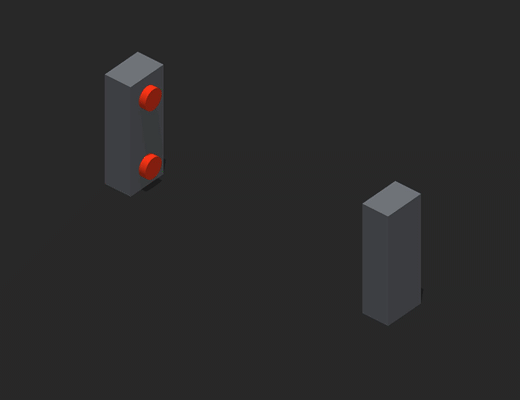 |
An asset with two pillars and three horizontal beams that close to form an obstacle when another asset approaches it. | |
| Ground Spikes | 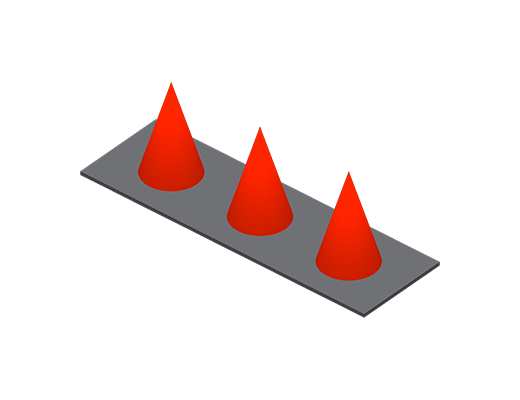 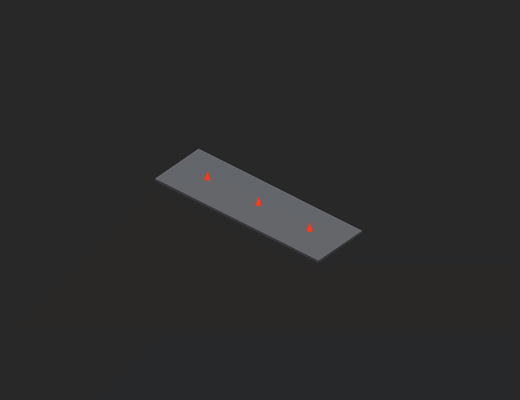 |
Three enemy cones that pop up from the ground when another asset approaches them. | |
| Bouncing Ball |  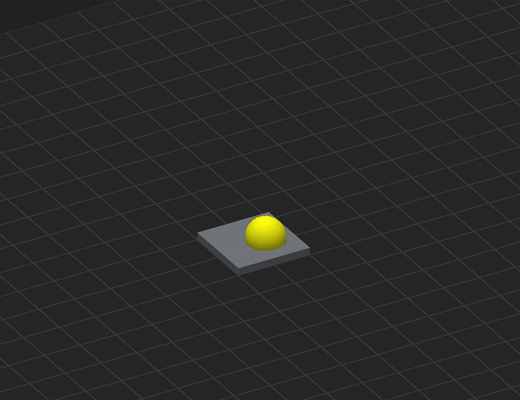 |
A forward-moving sphere that bounces off a surface and allows players to change its position by dragging their mouse or finger across the screen. | |
| Draw Ball |  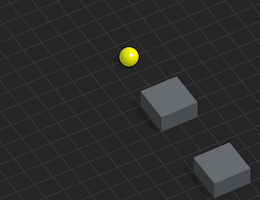 |
A sphere that follows a path drawn by the player using a finger or mouse. |
|
| Fly Rotation |  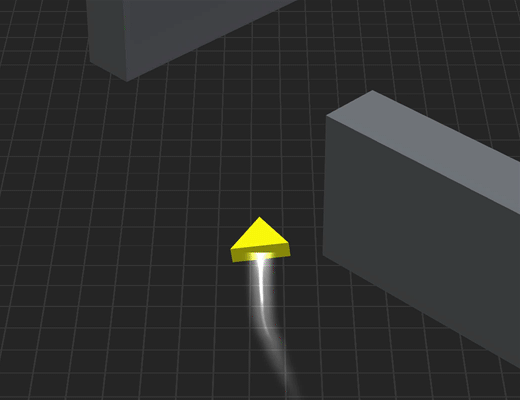 |
A forward-flying asset that moves from side to side and rotates when the player drags a finger or mouse across the screen. | |
| Jumping Ball |  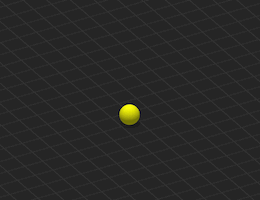 |
A forward-moving sphere that jumps when the player taps or clicks the screen. | |
| Jumping Cube |  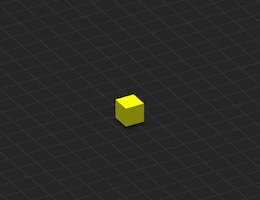 |
A forward-moving cube that jumps when the player taps or clicks the screen. | |
| Simple Shooter | 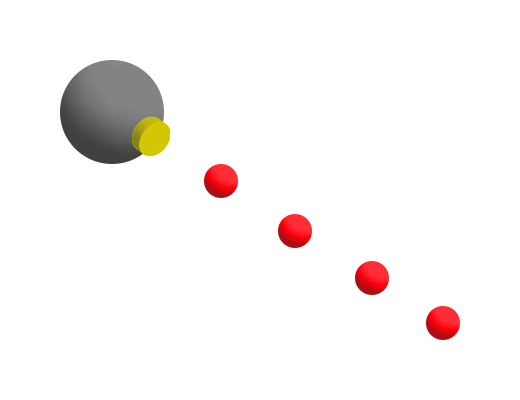 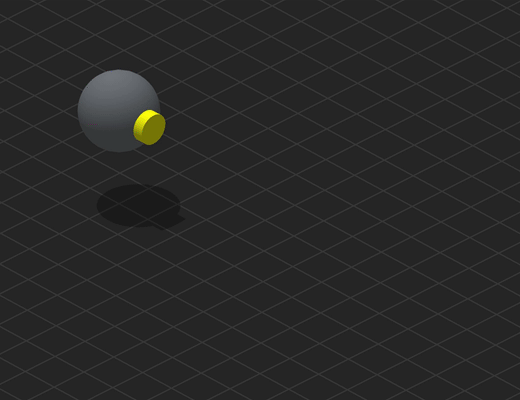 |
An asset that shoots bullets or other objects when the player taps or clicks the screen. | |
| Switch Ball |  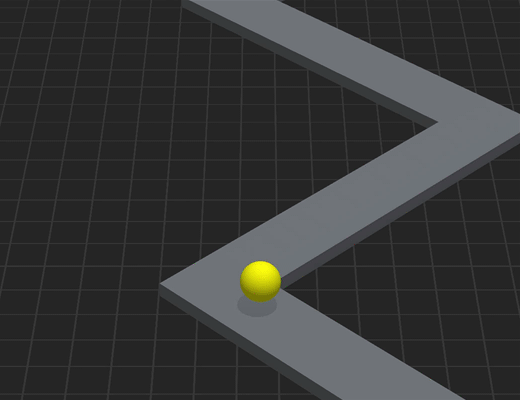 |
A forward-moving sphere that zig-zags when the player taps or clicks the screen. | |
| Beam | 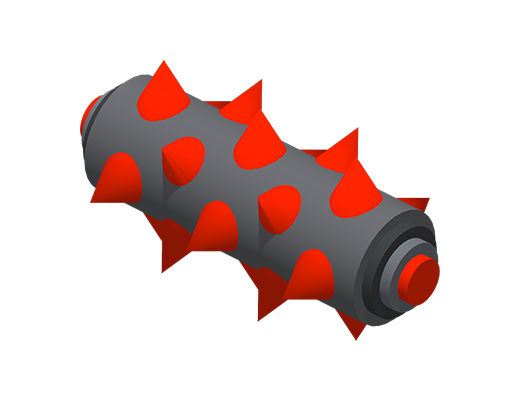 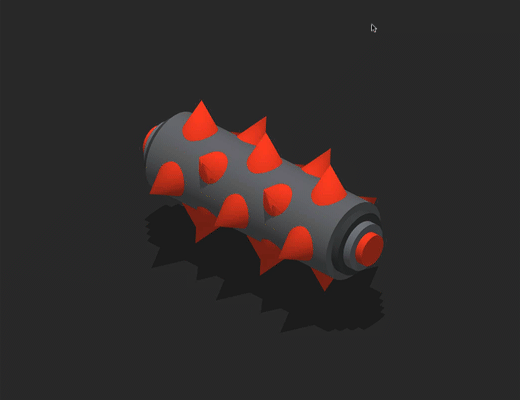 |
A rotating spiky cylinder that acts as an enemy in the game. | |
| Gear Grinder |  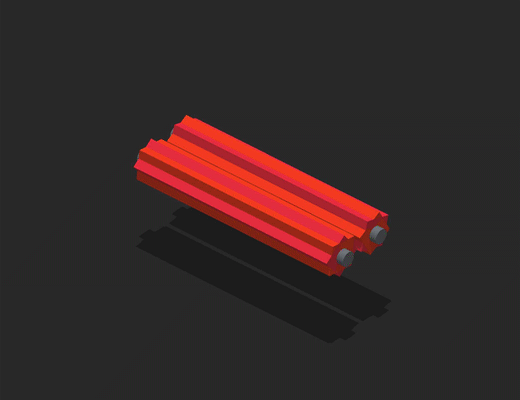 |
Two rotating gear-grinding cylinders that act as an enemy in the game. | |
| Cube Flip | 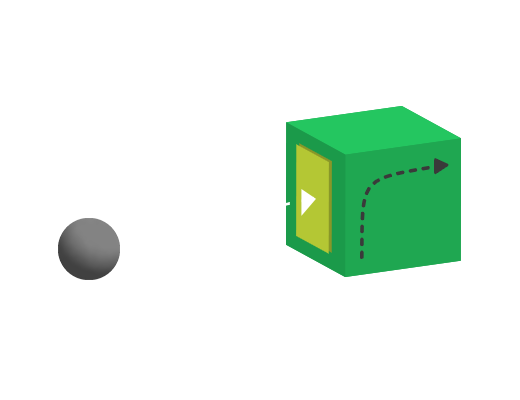 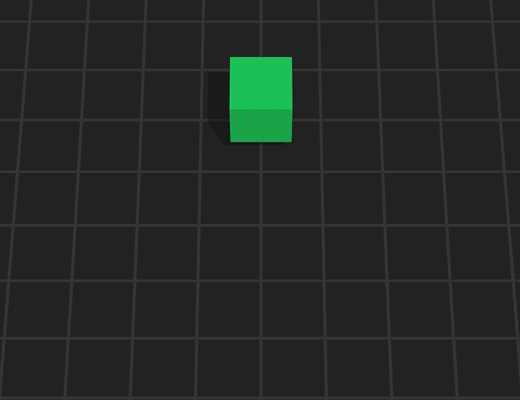 |
A cube that flips to a different side when another asset collides with it. |
|
| Obstacle Dynamic | 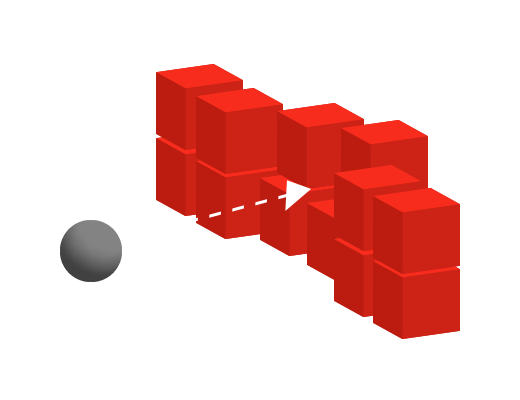 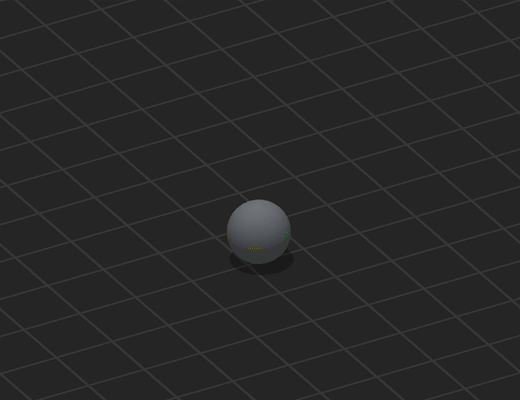 |
An obstacle that is knocked over or pushed when another asset collides with it. When several obstacles are used and stacked, they fall apart. | 3D Model |
| Platform Color | 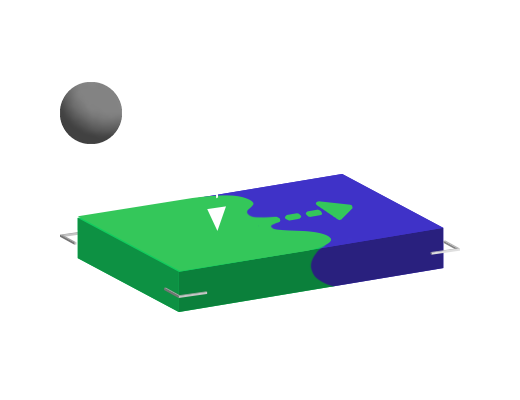 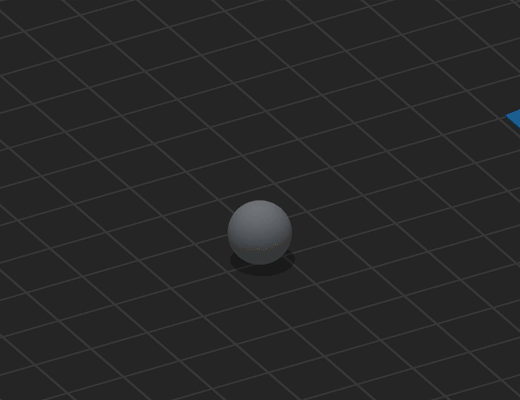 |
A platform that changes color when a character lands on it. | |
| Platform Lift |  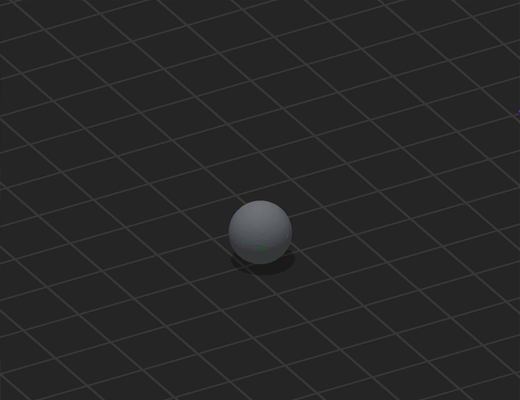 |
A platform that moves up when a character lands on it. |
For more details and demonstrations, see the video below.