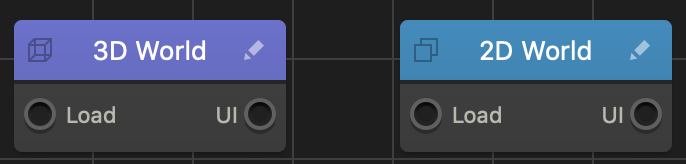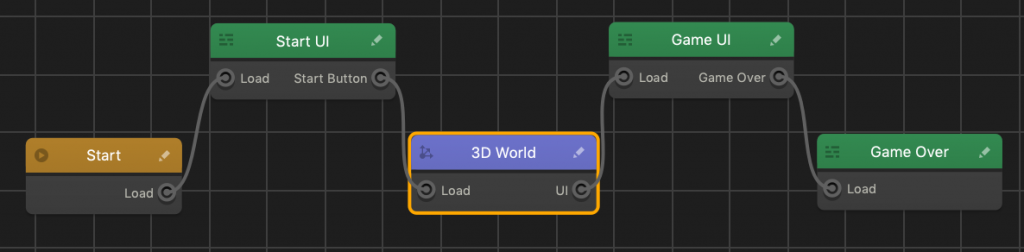World Nodes
Each game typically has at least one 3D World node or 2D World Node on its Mind Map.
A World node is a 2D or 3D environment that consists of a series of scenes, which collectively represent a level in your game.
A World node has a Load input, which you can connect to the output of either a UI node or Start node on the Mind Map, and a UI output, which you must connect to the input of a UI node. The connectors between nodes indicate the overall game flow, with each preceding node activating the next node to which it is connected. See also Node Anatomy.
Depending on your game design, you may define multiple transitions and dynamic changes in the game flow based on the user actions by defining your game logic.
Adding, Deleting, and Editing Game Levels
To add more game levels, you need to add more World nodes by doing any of the following:
- Drag the 2D or 3D World node from the Node panel on the left to the Mind Map.
- Right-click anywhere on the Mind Map grid and select Add New 2D World or Add New 3D World.
- Duplicate and existing World—select the node and press D on your keyboard.
To delete a game level, select the corresponding World node and press Delete on the keyboard.
To change the World node attributes in the Mind Map, select the node and make the appropriate changes in the Options panel on the right, which allow you to define a number of critical attributes, such as:
- The gravity force, which helps you create natural movement of the objects in the game. By default, it is pre-set to -9.8 on the Y axis.
- The scene background color.
- The “game speed,” or how fast or slow the object is moving in the game, by increasing or decreasing both Time Warp and Sub Steps values respectively.
To edit scenes, add characters, enemies, obstacles, and other assets inside a game level, you need to go inside the World node and use the Scene Editor. To open the World workspace, do either of the following:
See also How to/FAQs.