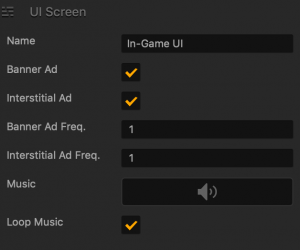UI Node Attributes
To view the UI node attributes in the Options panel, click a green UI node on the Mind Map.
| Option | Description |
| Name | Change the name of the selected node that represents a UI screen, for example, Game Over. The name will be updated in the Outliner, on the Mind Map, and on the Navigation bar.
Don’t leave this field blank, as you may find it hard to identify this node or distinguish it from other items in your project.
|
| Ad Banner | Select to allow banner ads to appear at the bottom of the selected screen. For details, see Ad Monetization. |
| Ad Interstitial | Select to allow full-screen interstitial ads to appear on the selected screen. For details, see Ad Monetization. |
| Ad Banner Frequency | Define the frequency for the banner, if you have selected one. Enter the number of times you want the ad to appear on the screen whenever it is displayed. If you enter a 0, no ads will be displayed. |
| Ad Interstitial Frequency | Define the frequency for the interstitial ad, if you have selected one. Enter the number of times you want the ad to appear on the screen whenever it is displayed. If you enter a 0, no ads will be displayed. |
| Music | Drag an MP3 file that you want to play when your game starts or when this UI screen is displayed. See also Add Music and Sound Effects. |
| Loop Music | Select to set the music to play continuously. If you clear the checkbox, the music will play once and stop. |