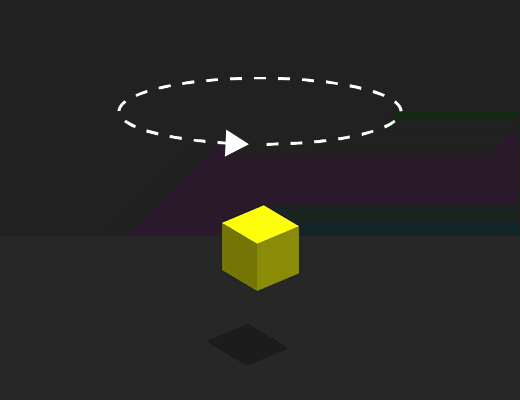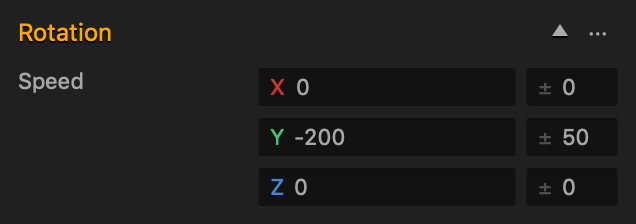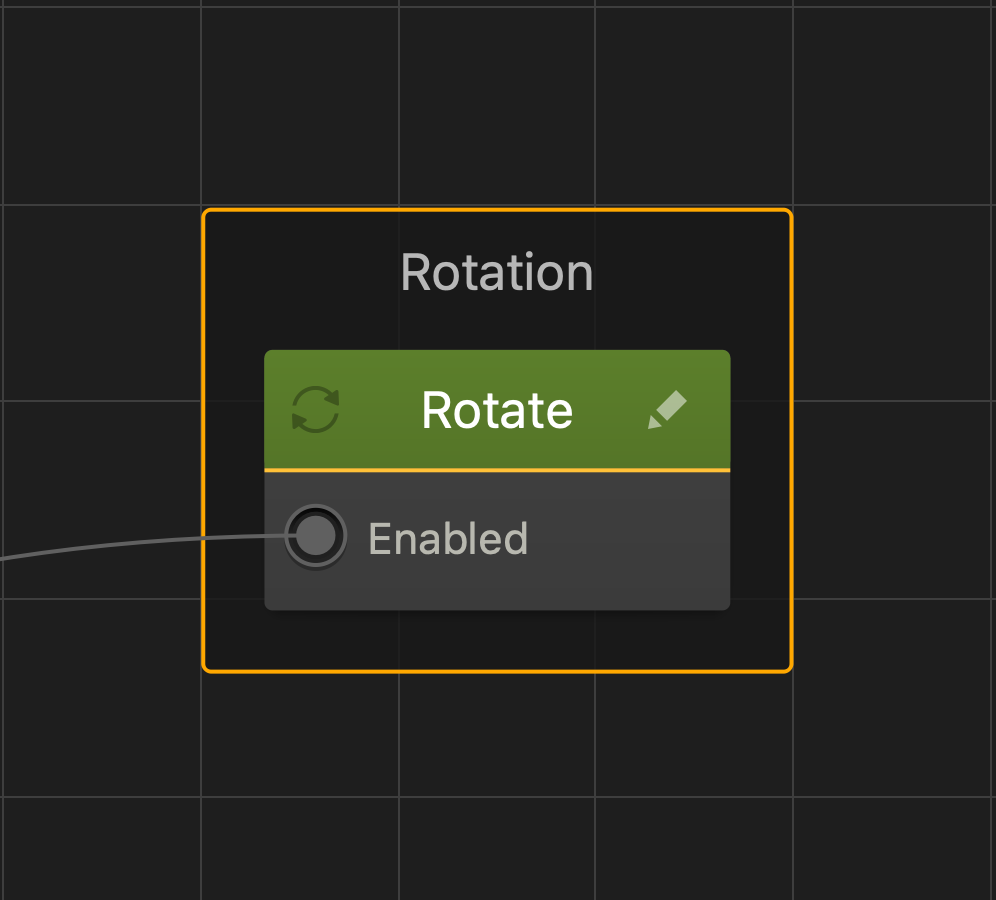Rotate Brainbox
This movement Brainbox makes an asset rotate in a specified direction.
Brainbox Attributes
After you add this Brainbox to an asset, you need to specify the Speed and direction in which the asset should rotate.
- Speed
- Enter a numeric value in any of the axis fields to represent the rotation direction and speed. The greater the number, the faster the asset will rotate.
- Direction
- To make the asset rotate clockwise along an axis, enter a positive value in the desired Speed axis field.
- To make the asset rotate counter clockwise along an axis, enter a negative value in the desired Speed axis field.
- Also depends on which direction the game camera is facing.
- The asset rotates on its center around the specified axes.
- If you put values in more than one axis, the asset will rotate in all of the specified axis directions
- For example, if all of the axis fields contain values, the asset will rotate like that of a mechanical bull.
- Range
- To make the asset pick a random axis value, enter a value in any of the range fields to the right.
- The range value is both added and subtracted to create a minimum and maximum of possible outcomes.
- For example, if you enter a value of 100 in the Y axis, and a value of 50 in its range field, a value between 50 and 150 will be selected during gameplay.
|50———-100———-150|
If you don’t want the asset to rotate in a specific direction, delete the value in any of the axis fields.
The table below shows two sample values with their speed and direction.
| Positive Value | Negative Value | |
| Sample Value | 100 | -500 |
| Speed | Slow | Fast |
| Direction | Clockwise | Counter Clockwise |
Brainbox Node Group
After you add this Brainbox to an asset, the Rotate node is added to the Node Map of the asset with the Speed values you’ve specified.