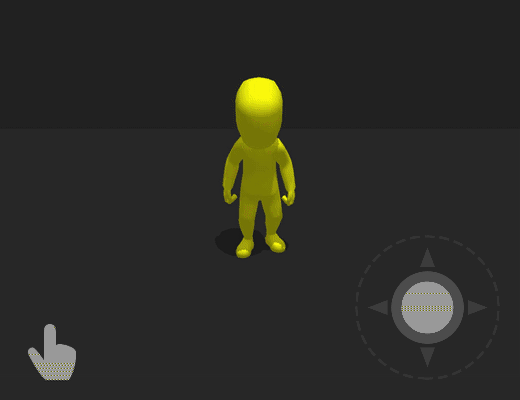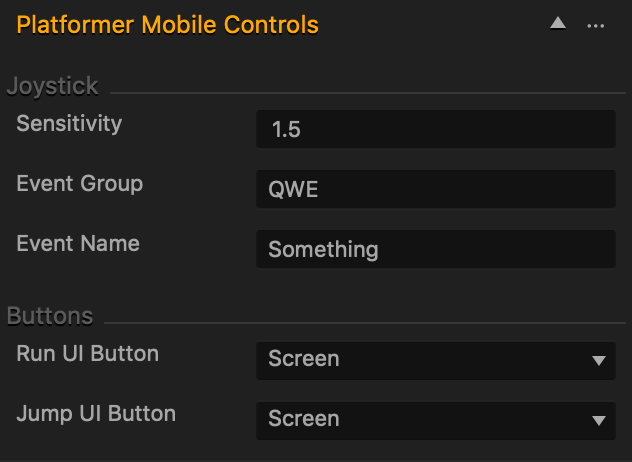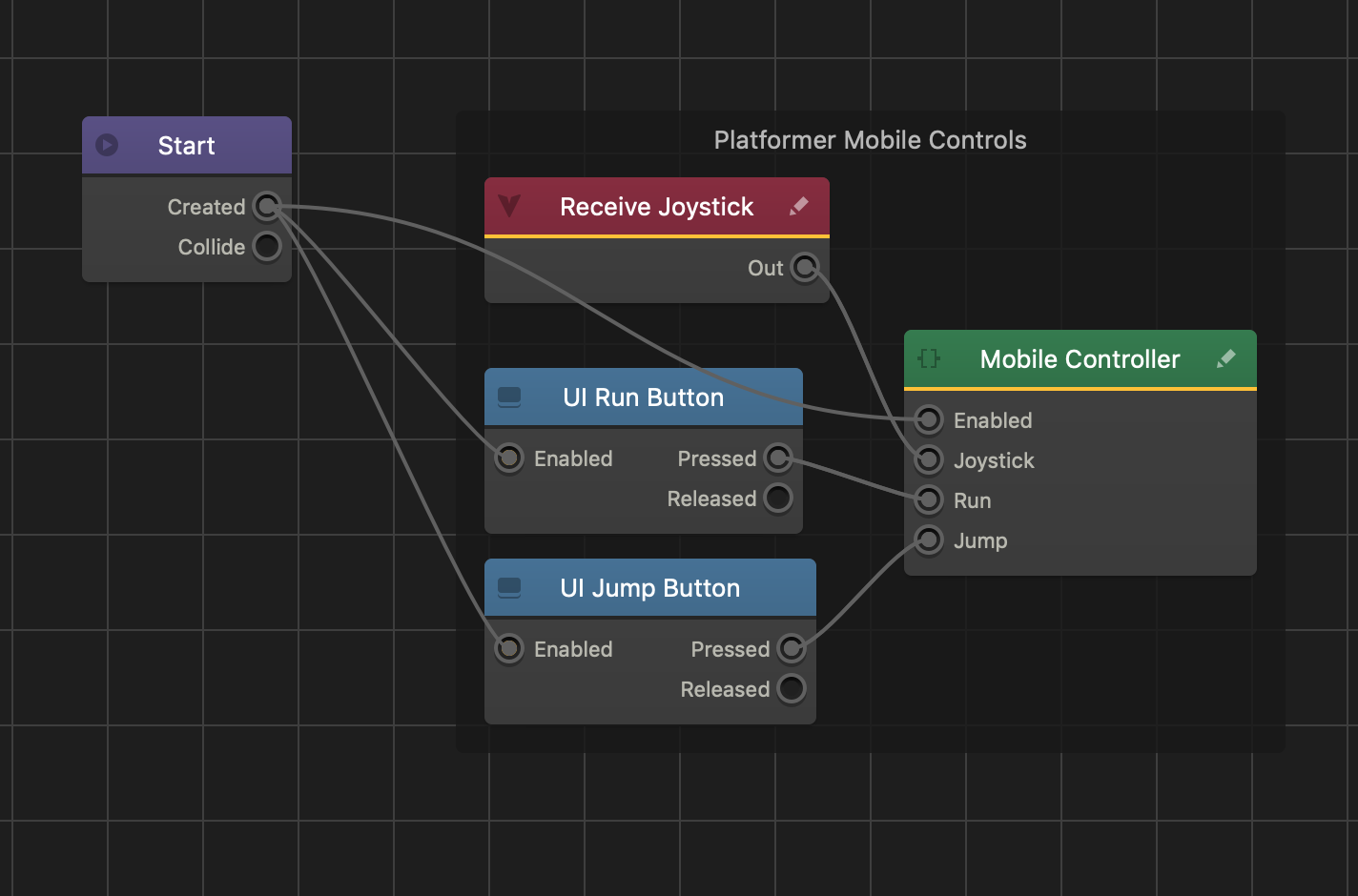Mobile Controls Brainbox
This Advanced Platformer Brainbox allows the player to move the asset with a UI Joystick control.
After you add this Brainbox to an asset, you need to add a Joystick asset to the UI Screen Node connected to the current 3D World.
- On the Mind Map and in the Node Panel, drag a UI Screen node into the grid.
- On the UI Screen Node connect the Load input to the UI output of the desired 3D World.
- Double-click the UI Screen node to open the UI Editor.
- In the Asset Panel on the left, click the Asset Library button.
- Double-click the Joystick asset to add it to the Asset Panel.
- From the Asset Panel, drag the Joystick asset into the UI Editor.
After you add a UI joystick asset, you need to make sure that the Event Name attribute in both the Brainbox and the Joystick have the same name.
Brainbox Attributes
| Attribute | Description |
| Sensitivity | Enter a numeric value to determine how far the player needs to drag the joystick handle in order for the asset to move at the maximum distance. |
| Event Group | Enter the name in the field that matches the name of a Joystick asset Event Group attribute. |
| Event Name | Enter the name in the field that matches the name of a Joystick asset Event Name attribute. |
| Run UI Button | Click the drop down and select the following options the player can tap or click to make the asset move at the run speed specified by the Animated Platformer Brainbox.
|
| Jump UI Button | Click the drop down and select the following options the player can tap or click to make the asset jump.
|
Brainbox Node Group
After you add this Brainbox to an asset, a custom Mobile Controller node, a Receive node, and two UI Button nodes appear in the node map.