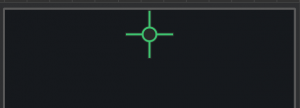Add Game Score
A score counter in a game is basically a text area defined to keep count of the player’s points and automatically display it in the UI. Unlike a regular text label, in the UI Editor, a score label is displayed as green crosshairs at the top of the screen:
To add a score counter to the game:
- On the Mind Map, double-click the UI node where you want to add a score.
The UI Editor is displayed. - In the Asset panel, expand the Labels section and drag the font label you want to use for the score to the UI Editor.
- Position the text area at the top of the screen or wherever you want the score to appear.
- In the Options panel on the right, do the following:
- In the Name field, enter a descriptive name, for example, Score.
- In the Function field, select Score.
- Make the rest of the selections to choose the score type, amount, and other attributes as described in Score Label.
- Preview the game to test the score.