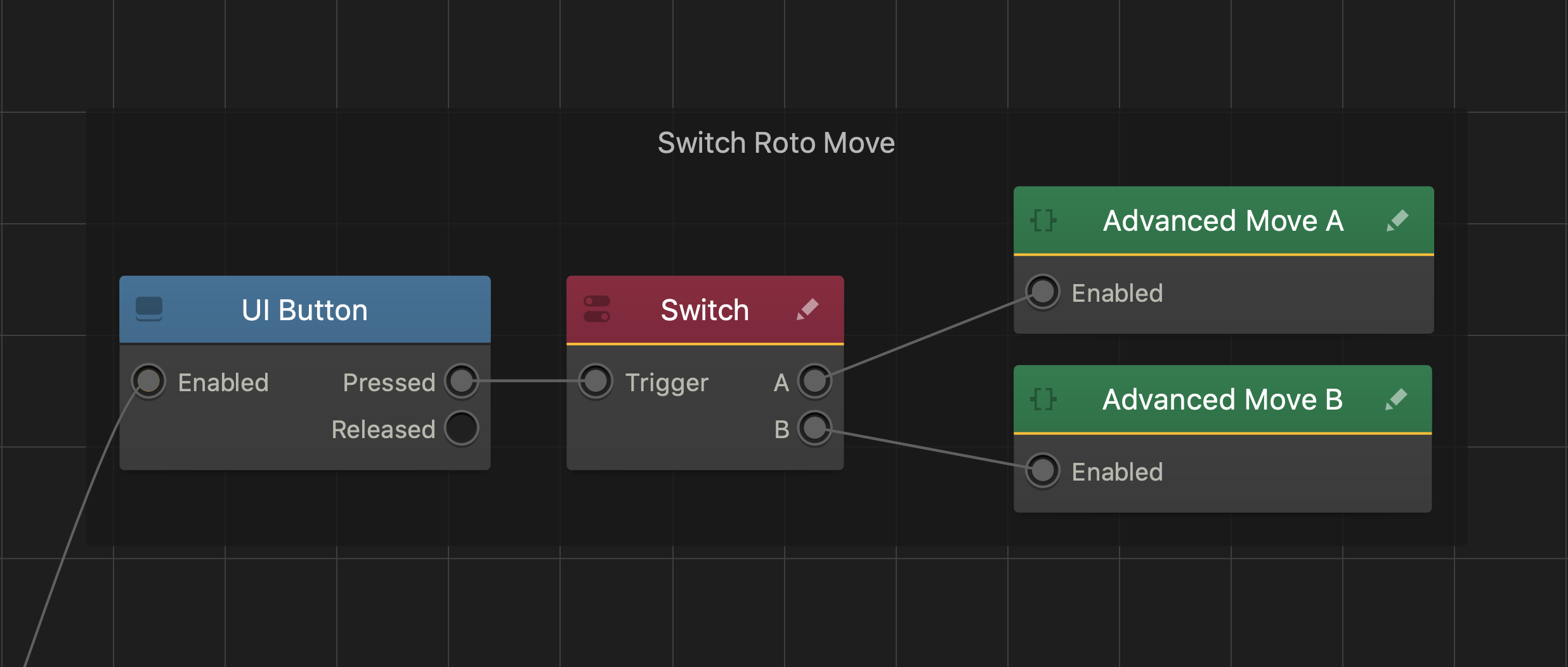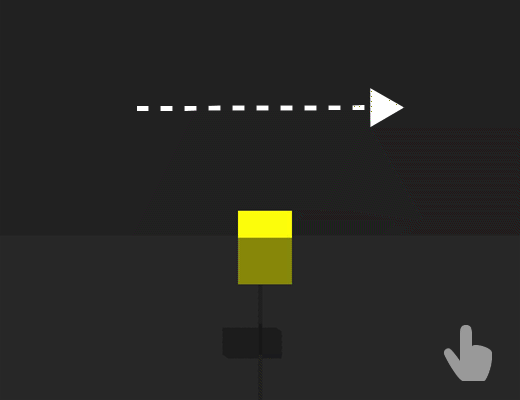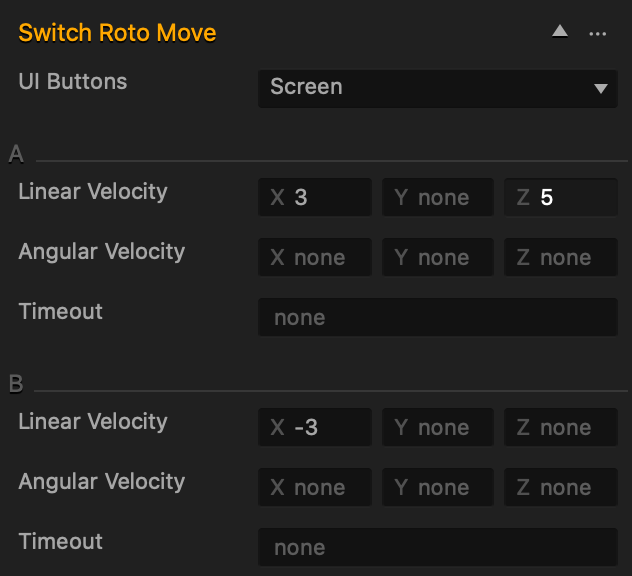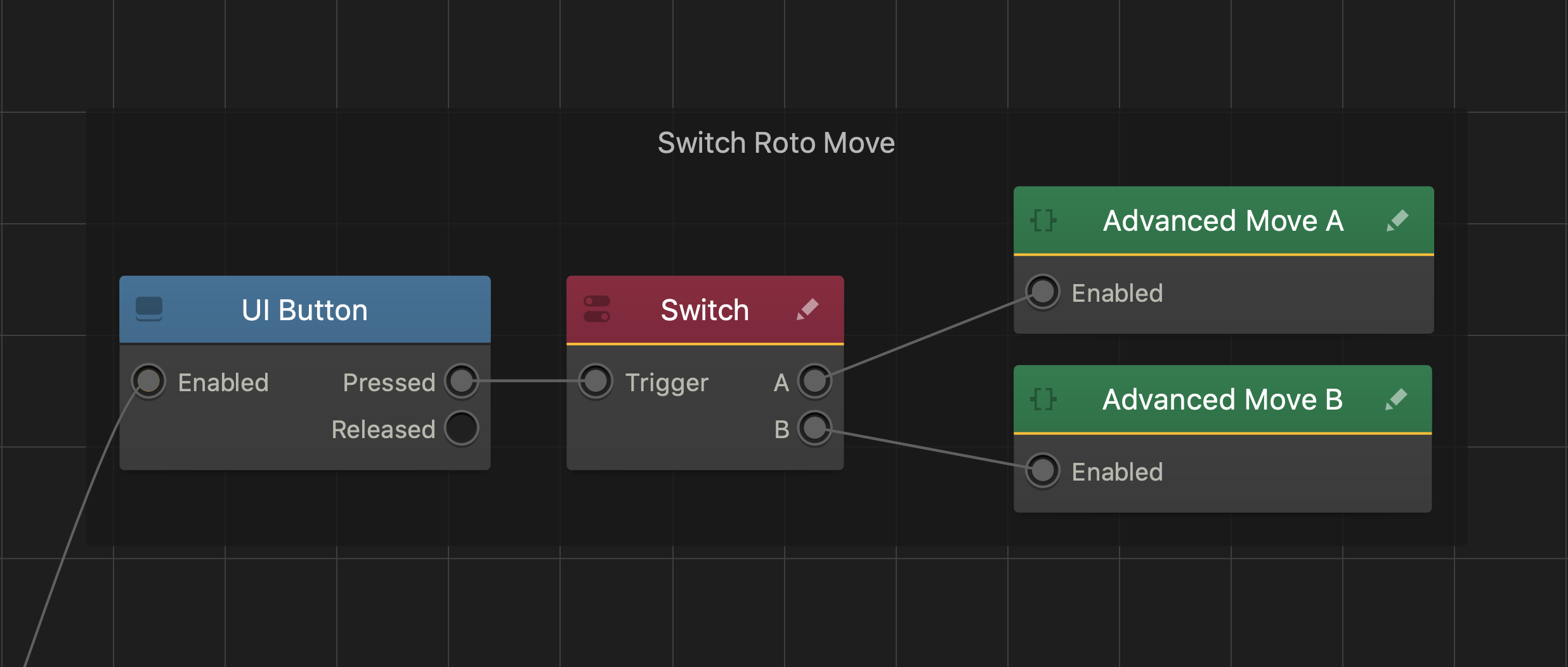Switch Roto Move Brainbox
This movement Brainbox makes an asset move and change direction when the user taps or clicks the screen.
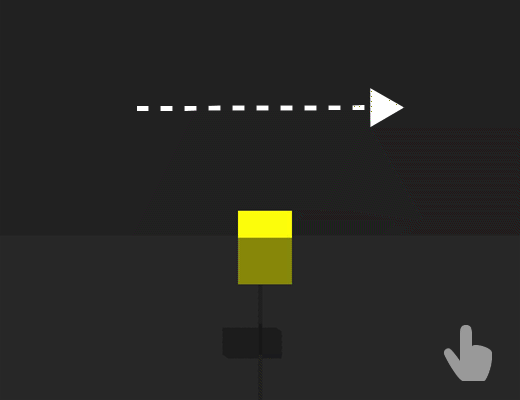
Brainbox Attributes
To specify the directions, use the Linear Velocity and Angular Velocity attributes.
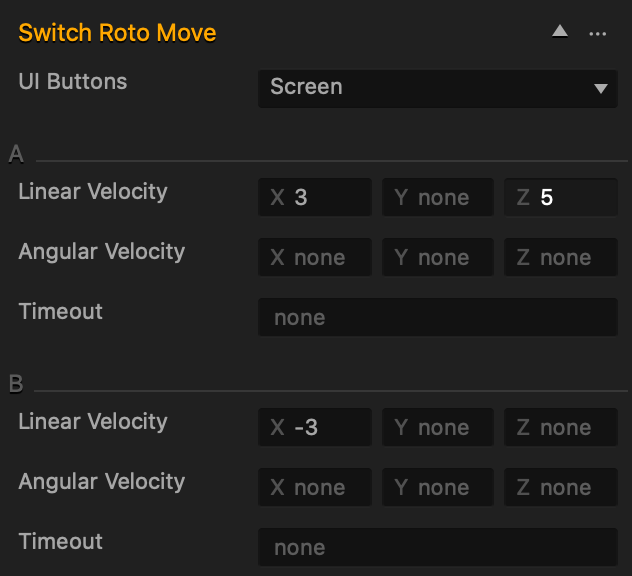
There are two sections in the attributes: A and B.
- When the asset is created or spawned in the game, it moves in the direction and speed of A.
- When the player taps or clicks the screen, the asset changes its movement direction and speed to B.
| UI Buttons |
To specify where the user clicks or taps to make the asset change direction, click the drop-down list and choose an option.
- None—the player will not be able to change the movement direction.
- Screen—allows the player to tap or click anywhere on the screen.
- Control Button—select the name of a UI Control button to allow the player to click or tap an area on the screen. This option only appears when there is a Control Button on a UI screen.
|
| Linear Velocity |
- Enter a numeric value in any of the axis fields to represent the movement direction and speed.
- The greater the number, the faster the asset will move.
- To make an asset move:
- Forward, enter a (+) positive value in the Z axis field.
- Backward, enter a (-) negative value in the Z axis field.
- Right, enter a (+) positive value in the X axis field.
- left, enter a (-) negative value in the X axis field.
- Up, enter a (+) positive value in the Y axis field.
- Down, enter a (-) negative value in the Y axis field.
If you do not want to have this attribute affect an axis, delete the value in the desired axis field.
|
| Angular Velocity |
- Enter a numeric value in any of the axis fields to represent the rotation direction and speed.
- The greater the number, the faster the asset will rotate.
- To make the asset rotate clockwise along an axis, enter a (+) positive value in the desired Speed axis field.
- To make the asset rotate counter clockwise along an axis, enter a (-) negative value in the desired Speed axis field.
- Also depends on which direction the game camera is facing.
- If you put values in more than one axis, the asset will rotate in all of the specified axis directions
- For example, if all of the axis fields contain values, the asset will rotate like that of a mechanical bull.
|
| Timeout |
Enter a numeric value to specify how long, in seconds, the asset moves. |
Brainbox Node Group
After you add this Brainbox to an asset, a group of nodes is added to the Node Map of the asset containing a UI Button, Switch, and custom Advanced Move nodes.