Slingshot Node
This action node launches a projectile in a given direction based on how far back the player pulls and aims the asset.
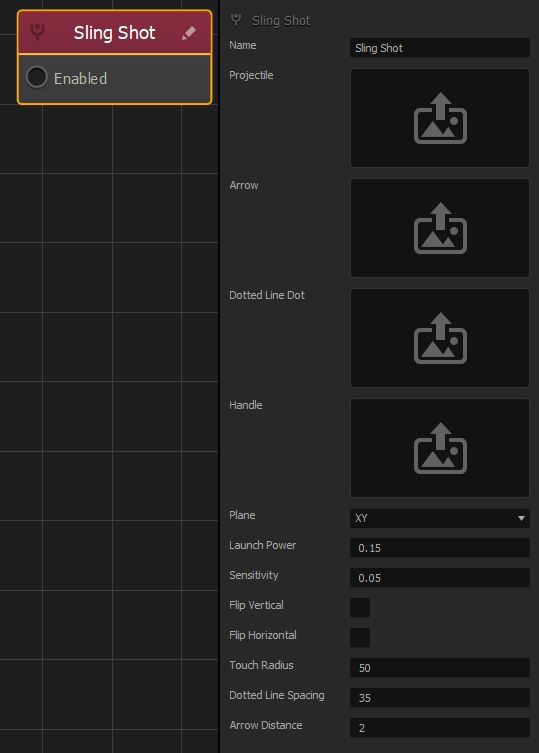
| Name |
Type a custom name for this node, if needed. |
| Projectile |
Click the edit icon  and select an asset that will serve as the projectile launched from the slingshot. and select an asset that will serve as the projectile launched from the slingshot.
An asset, for example, a 2D image or 3D model of a circle or sphere, that is launched from the
This is a required attribute.
|
| Arrow |
An asset, for example, an arrow, that will appear when the player pulls the sling. It will show the direction in which the projectile is being aimed.
To select an asset, click the edit icon  . When done, click Save in the Asset Manager. . When done, click Save in the Asset Manager. |
| Dotted Line Dot |
An asset, for example, a dot, that will appear as a series, such as a dotted line, between the projectile and the handle, when the player pulls the sling aiming the projectile.
The farther the player pulls the sling, the more dots appear in the line, spaced out as indicated by the Dotted Line Spacing attribute below.
To select an asset, click the edit icon . . |
| Handle |
An asset that will represent the handle of the slingshot, typically a Y-shaped fork.
To select an asset, click the edit icon . . |
| Plane |
Select the plane in which the objects appear and across which the projectile travels. |
| Launch Power |
Enter a numeric value to specify the speed and intensity of the projectile when the player releases it.
The greater the number, the farther the projectile launches, and the less force the player needs to pull. |
| Sensitivity |
Enter a numeric value to specify the distance between the handle and the projectile. The greater the number, the less the player has to pull. |
| Flip Vertical |
Select the checkbox to make the projectile flip vertically when flying toward the target. |
| Flip Horizontal |
Reverses the horizontal direction that the asset is aiming towards, if checked. |
| Touch Radius |
Enter a numeric value to specify the touch area on the screen around the projectile. |
| Dotted Line Spacing |
Enter a numeric value to specify the space between the dots (the assets specified in the Dotted Line Dot field). |
| Arrow Distance |
Enter a numeric value to specify the distance between the direction arrow and the projectile. |
If needed, you can also customize this node. For details, see Customizing Nodes.