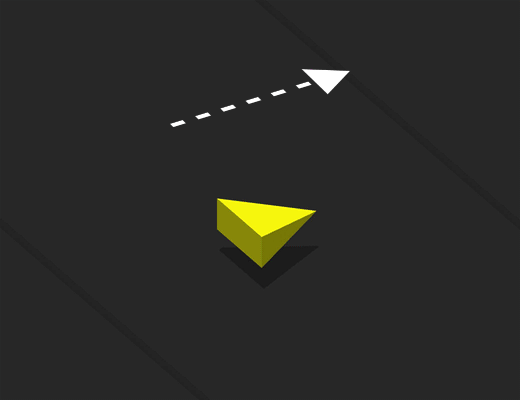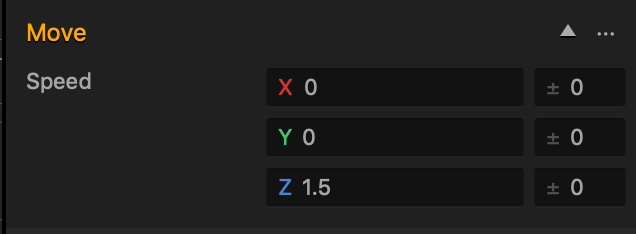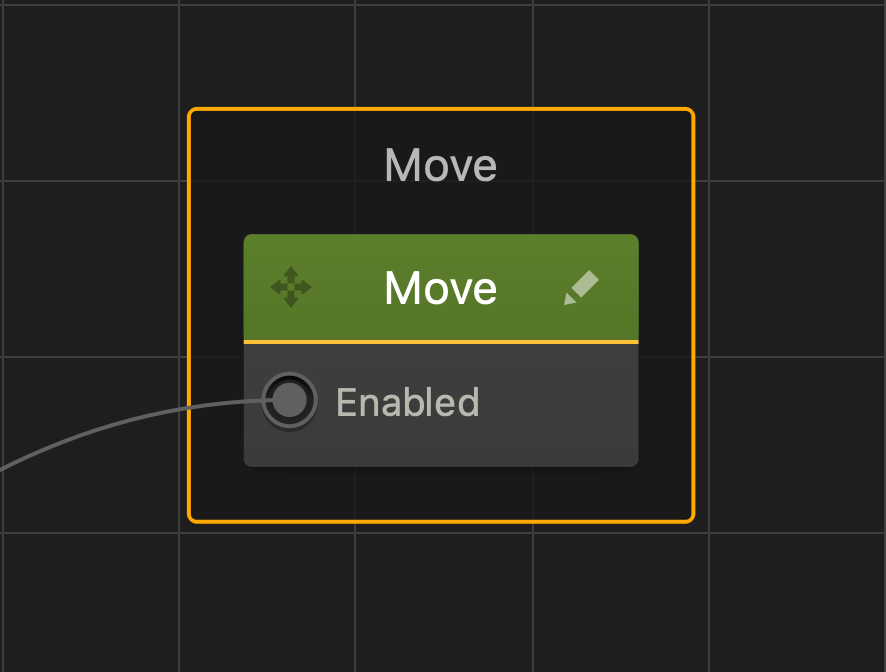Move Brainbox
This movement Brainbox makes an asset move in the direction and speed specified by the Speed attribute.
Brainbox Attributes
After you add this Brainbox to an asset, you need to specify the Speed and direction in which the asset should move.
- Speed
- Enter a numeric value in any of the axis fields to represent the movement direction and speed.
- The greater the number, the faster the asset will move.
- Direction
- To make an asset move:
- Forward, enter a (+) positive value in the Z axis field.
- Backward, enter a (-) negative value in the Z axis field.
- Right, enter a (+) positive value in the X axis field.
- left, enter a (-) negative value in the X axis field.
- Up, enter a (+) positive value in the Y axis field.
- Down, enter a (-) negative value in the Y axis field.
- Also depends on which direction the game camera is facing.
- To make an asset move:
- If you put values in more than one axis, the asset will move in all specified directions.
- For example, if the Z and X axis fields contain values, the asset will move in a diagonal direction.
- Range
- To make the asset pick a random axis value, enter a value in any of the range fields to the right.
- The range value is both added and subtracted to create a minimum and maximum of possible outcomes.
- For example, if you enter a value of 100 in the Y axis, a value between 50 and 150 will be selected during gameplay.
|50———-100———-150|
If you don’t want the asset to rotate in a specific direction, delete the value in any of the axis fields.
The table below shows sample values in the X, Y, and Z axis with their speed and direction.
| X | Y | Z | |
| Sample Value | 100 | -500 | 200 |
| Speed | Slow | Fast | Medium |
| Direction | Right | Down | Forward |
Nodes in Brainbox group
After you add this Brainbox to an asset, the Move node is added to the Node Map of the asset with the Speed values you’ve specified.