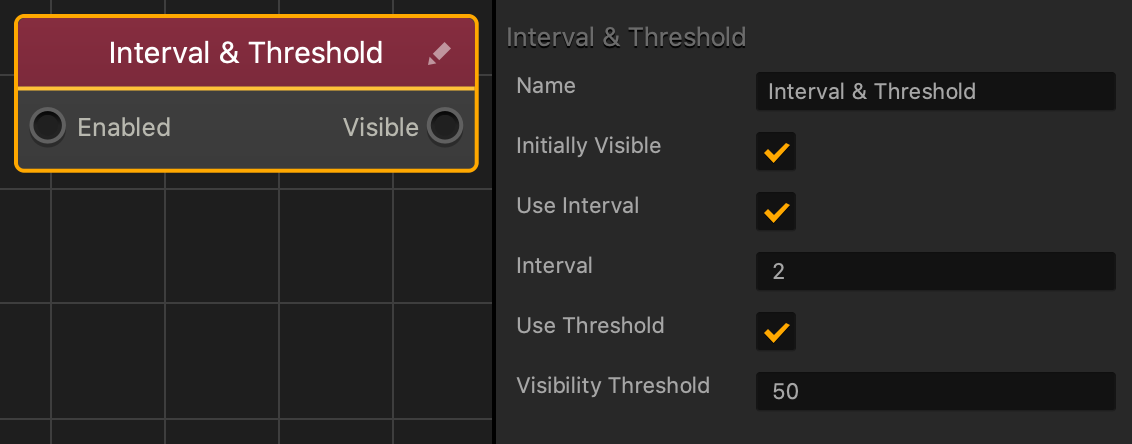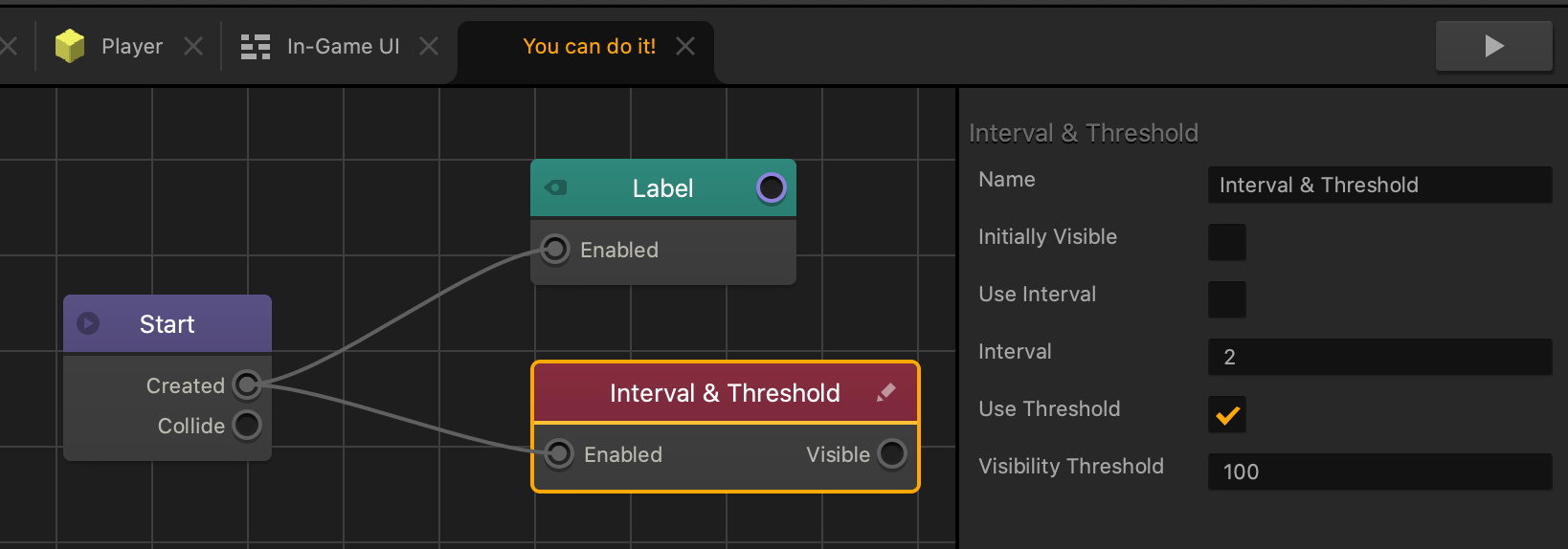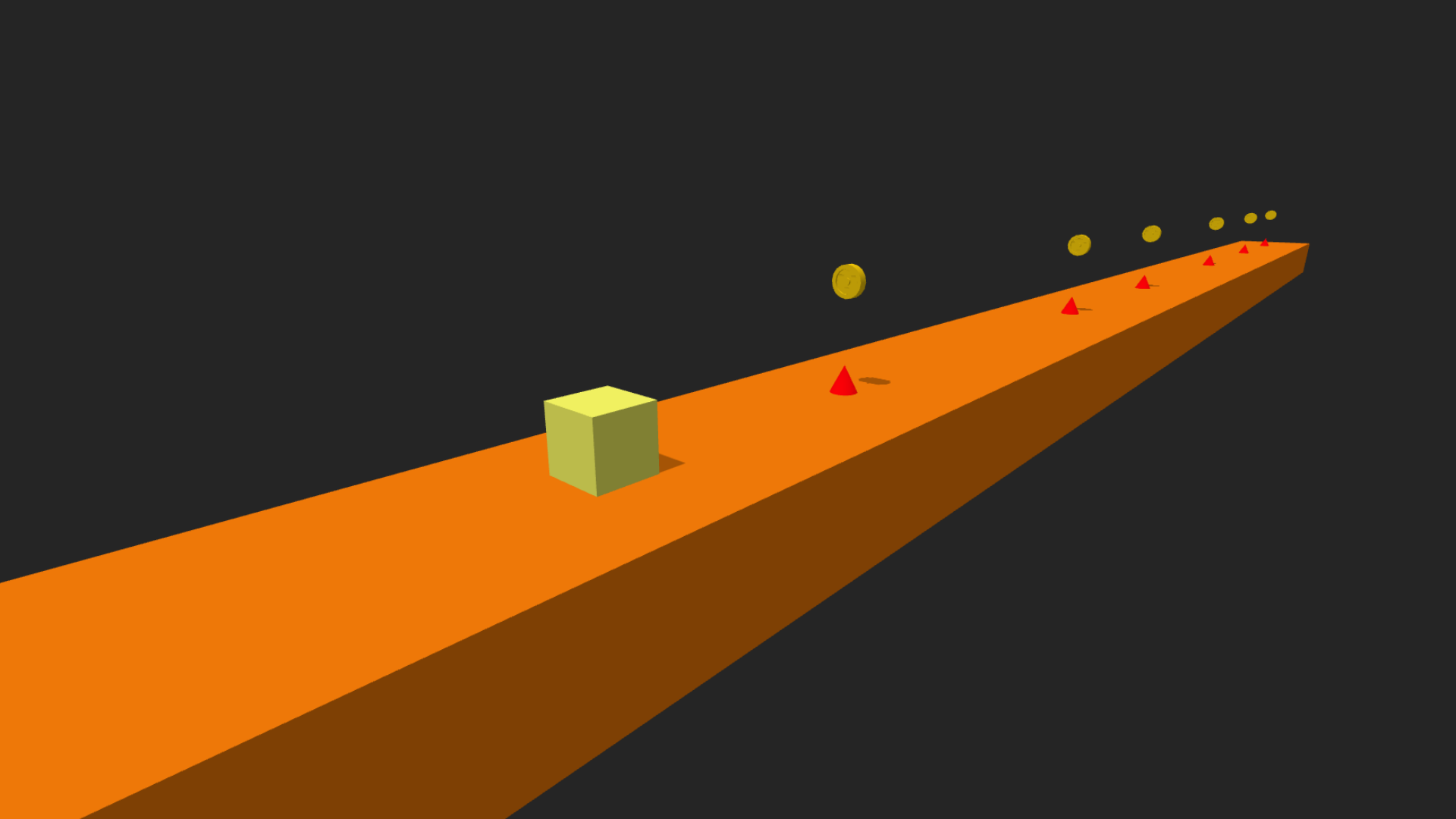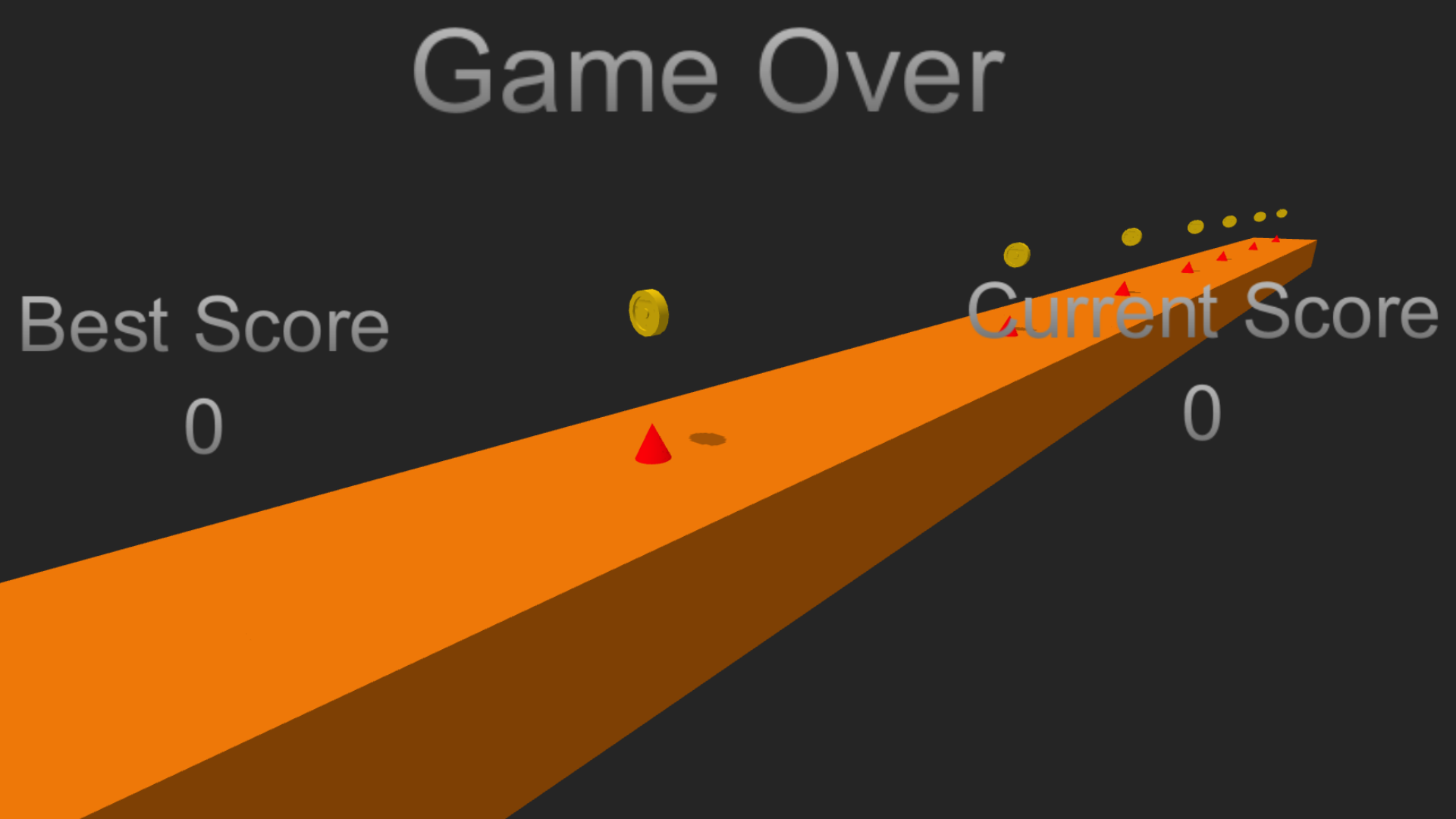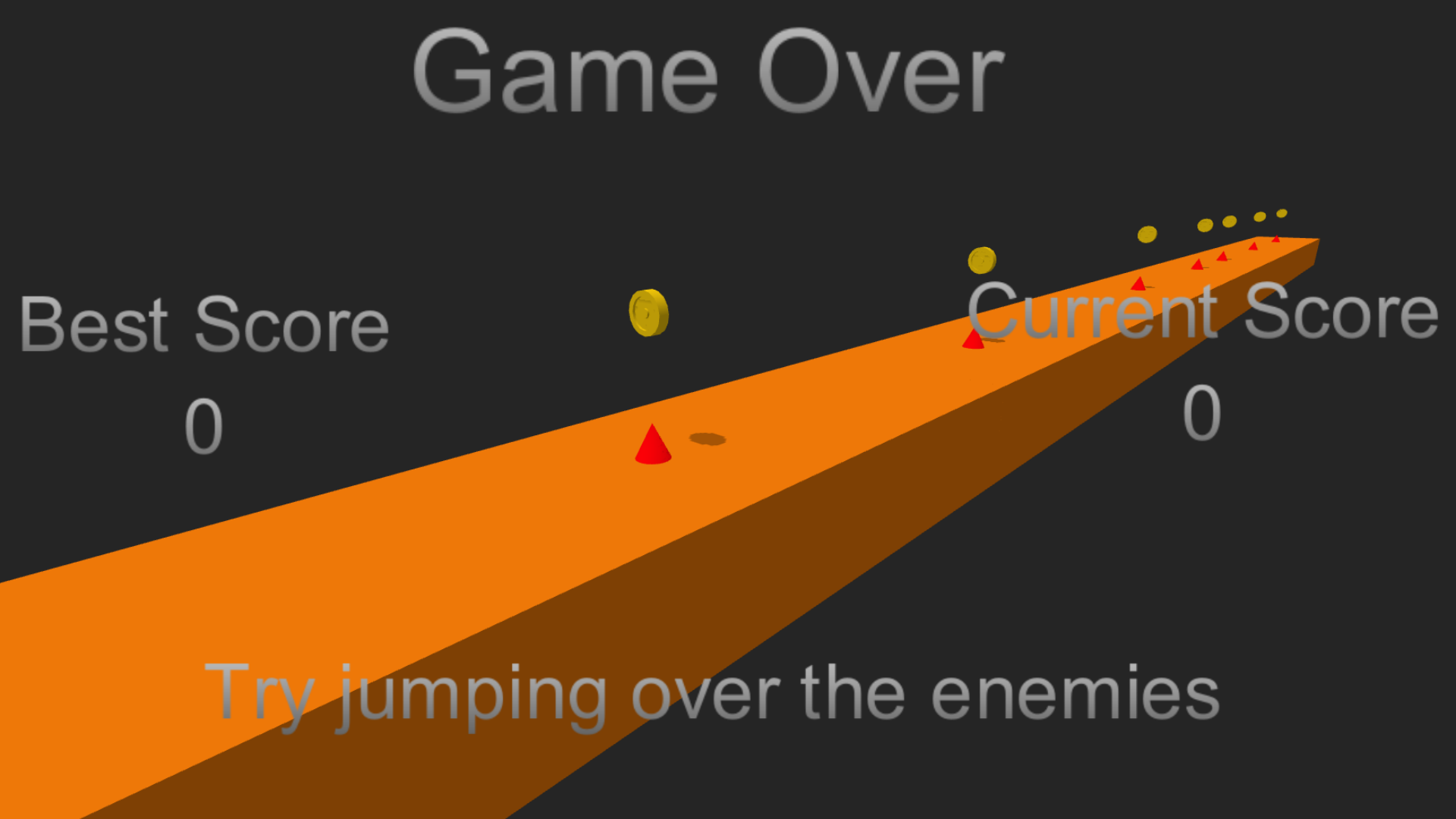Interval and Threshold Node
This action node toggles the visibility of an asset based on the Interval and Threshold values. Interval is the number of times this node is enabled. Threshold is the distance that the first-spawned Character has traveled.
- To enable this node, connect the Enabled input to another node’s output.
- To activate other nodes after changing the asset’s visibility, connect the Visible output to any desired node inputs.
To learn more about the Interval and Threshold attributes, click the dropdowns below:
 Node Attributes
Node Attributes
| Option | Description |
| Name | Type a custom name for this node, if needed. |
| Initially Visible | Select to make the asset visible when it is created or spawned in the game. Clear to make the asset invisible. |
| Use Interval | Select to enable Interval attribute. Clear to disable the Interval attribute. |
| Interval | Enter the number of times you want this node to be enabled before toggling the asset’s visibility. |
| Use Threshold | Select to enable Threshold attribute. Clear to disable the Threshold attribute. |
| Visibility Threshold | Enter how far you want the first-spawned Character to travel before changing the asset’s visibility. |
If needed, you can also customize this node. For details, see Customizing Nodes.