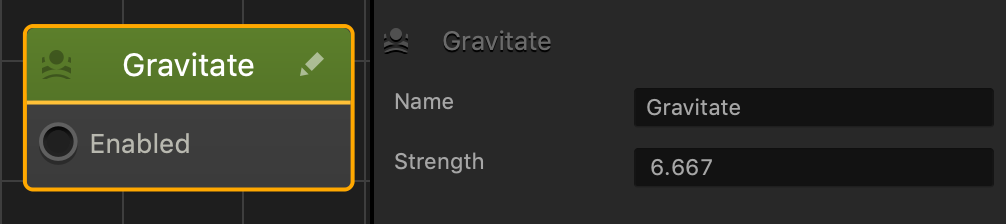Gravitate Node
This movement node allows a dynamic asset to move and gravitate toward other assets in a scene.
To make an asset gravitate toward another asset, do the following:
- In a World workspace and in the Asset panel, double-click the asset to open it’s Node Map.
- On the Node Map grid, select the Start node and in the options panel on the right, click the Physics field and select Dynamic.
- In the Node panel on the left and in the Search fiexld, type Gravitate and drag the name or icon to the Node Map grid.
- On the Gravitate node, connect the Enabled input to the Created output of the Start node.
- Select the Gravitate node and in the Options panel on the right, adjust the Strength attribute as needed.
- Preview your game. The asset will now gravitate toward another asset in the scene.
Node Attributes
| Option | Description |
| Name | Type a custom name for this node, if needed. |
| Strength | Enter the amount of strength to determine how quickly the asset will gravitate toward another asset. The higher the number, the faster the asset will gravitate. |
If needed, you can also customize this node. For details, see Customizing Nodes.