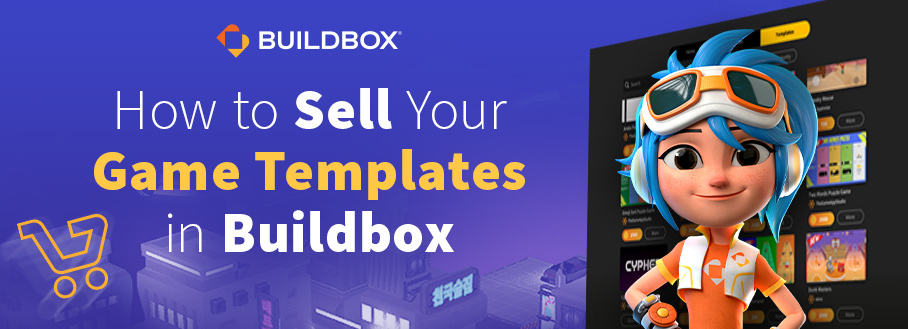
Did you know that you can sell your game templates right inside Buildbox?
With Buildbox, you can sell your creations as templates to make some extra cash. It’s just one of the many ways you can turn your passion for games and design into a profitable side hustle using Buildbox.
You don’t need third-party marketplaces or applications to sell your game templates. The process can be completed entirely within the software. All approved templates will be automatically uploaded to the Templates section in Buildbox 3 and appear under ‘Community Templates’ for total visibility. You’re able to set your own price. Plus, you’re not limited in how many you can sell. The opportunities are endless.
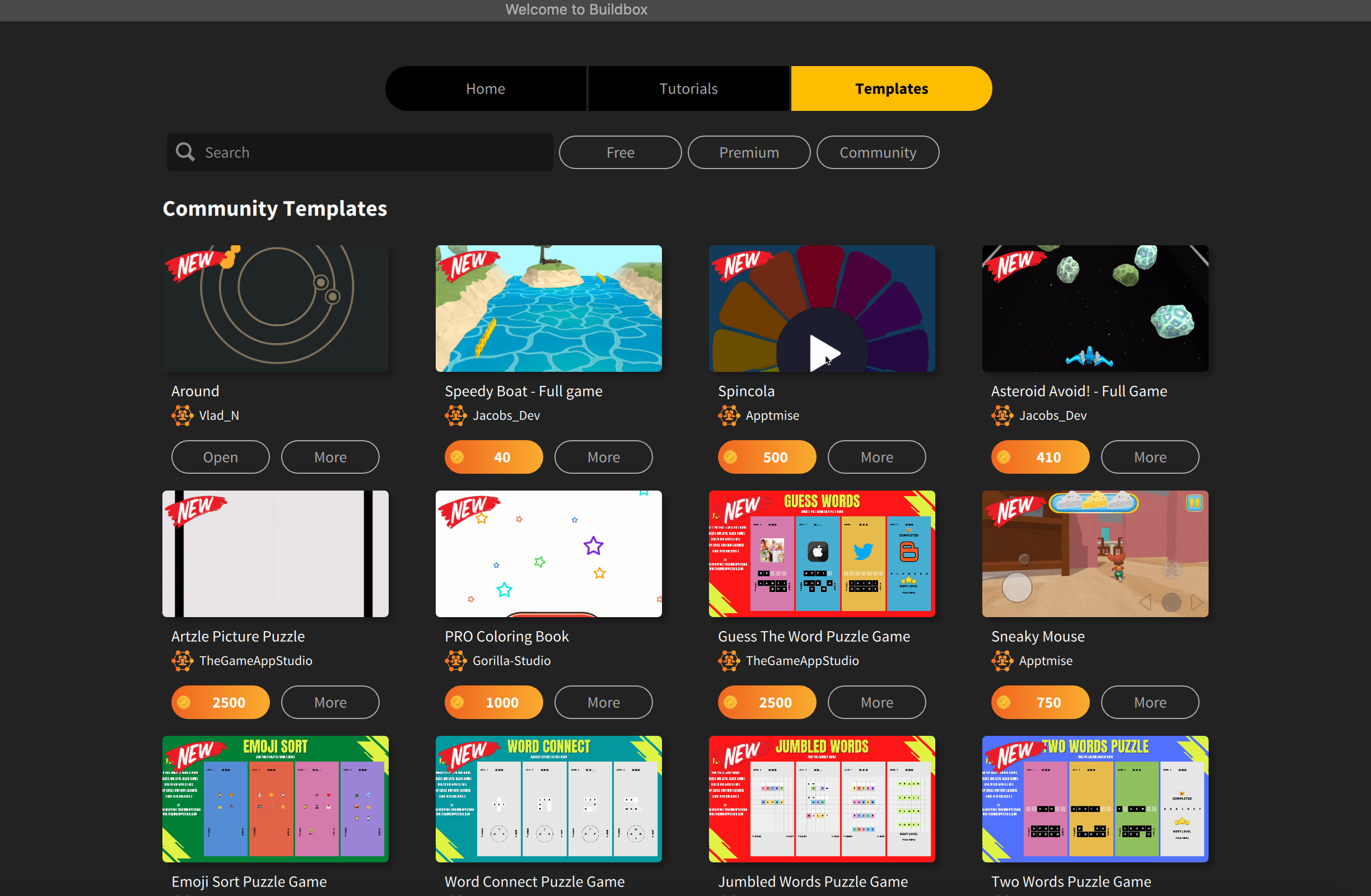
If you want to earn extra money by selling game templates, you’ve come to the right place. This guide will walk you through everything you need to know to successfully sell your game templates, including some essential tips for success. Let’s dive in!
Selling Your Game Assets
First, open up the Buildbox 3 desktop application. Click ‘Create New Game’ and start building out your template. When you are finished making your template, click the “sell as template” button, which will be to the right of the play preview button in the top right area. You should end up at https://shop.buildbox.com/dashboard.
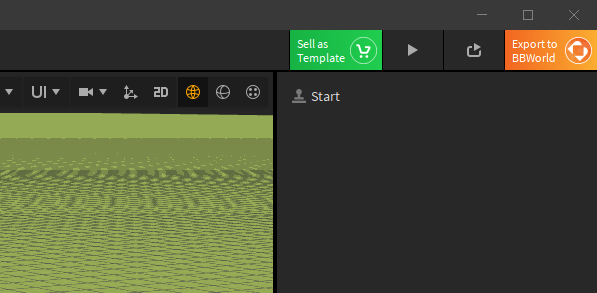
Buildbox Shop is our marketplace portal enabling anyone to submit and sell their original assets or game templates in Buildbox.
Click on the ‘Template’ tab and then click the button labeled ‘Create Template.’

Take some time to fill in all the information, like your template’s name, version, orientation, and description. Try to be accurate when writing your game template’s description. It might get rejected if it doesn’t match what your game is about.
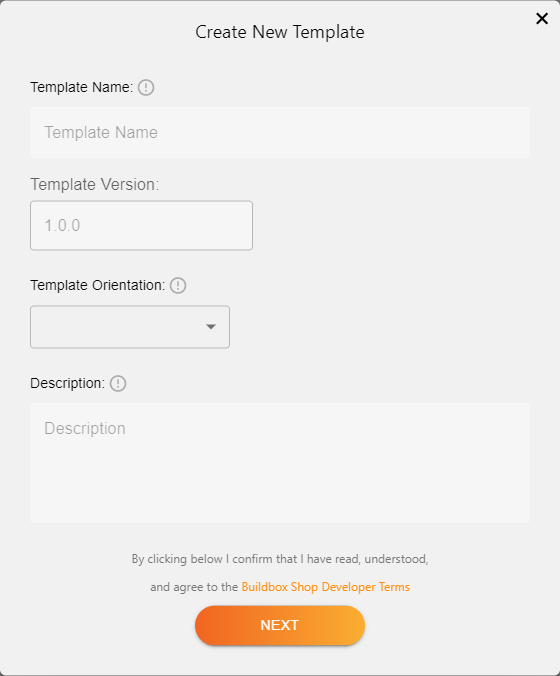
Remember to fill out the short and long descriptions and add tags to make it easier for users to find your template.
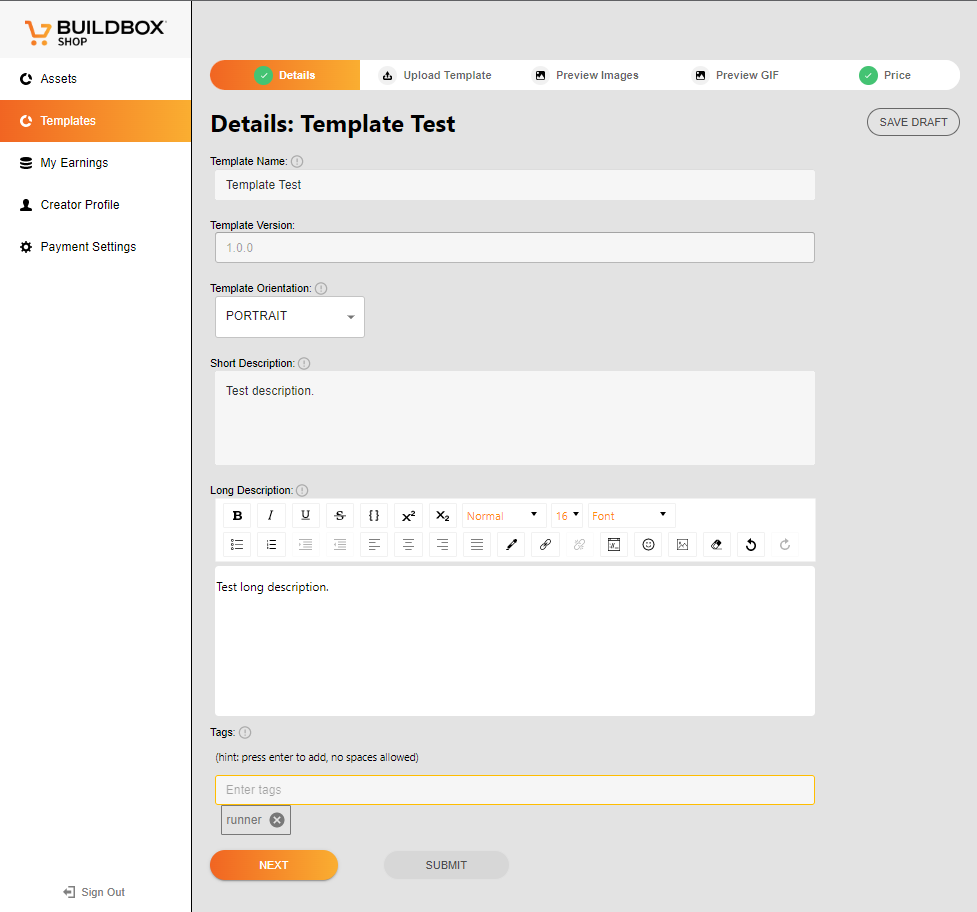
Now upload your BBDOC. The maximum file size is 2GB.
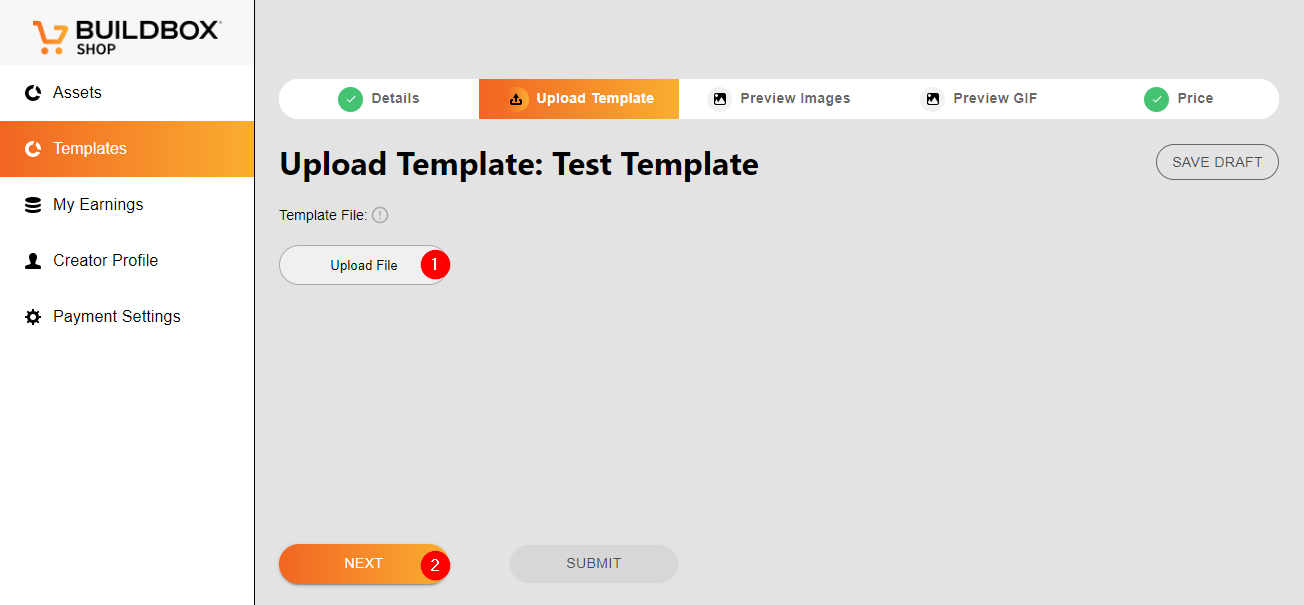
Once uploaded, you’ll need to provide preview images. Users see these images inside Buildox when they tap the ‘More’ button. Like the screenshots section in an app store listing, preview images help sell your game. So, it’s important to upload your best photos. Although you’re required to include at least one image, you can upload up to 10. Accepted image formats include PNG, JPG/JPEG, and BMP. Individual carousel images should not exceed 2MB and should match the orientation of your game (portrait or landscape).
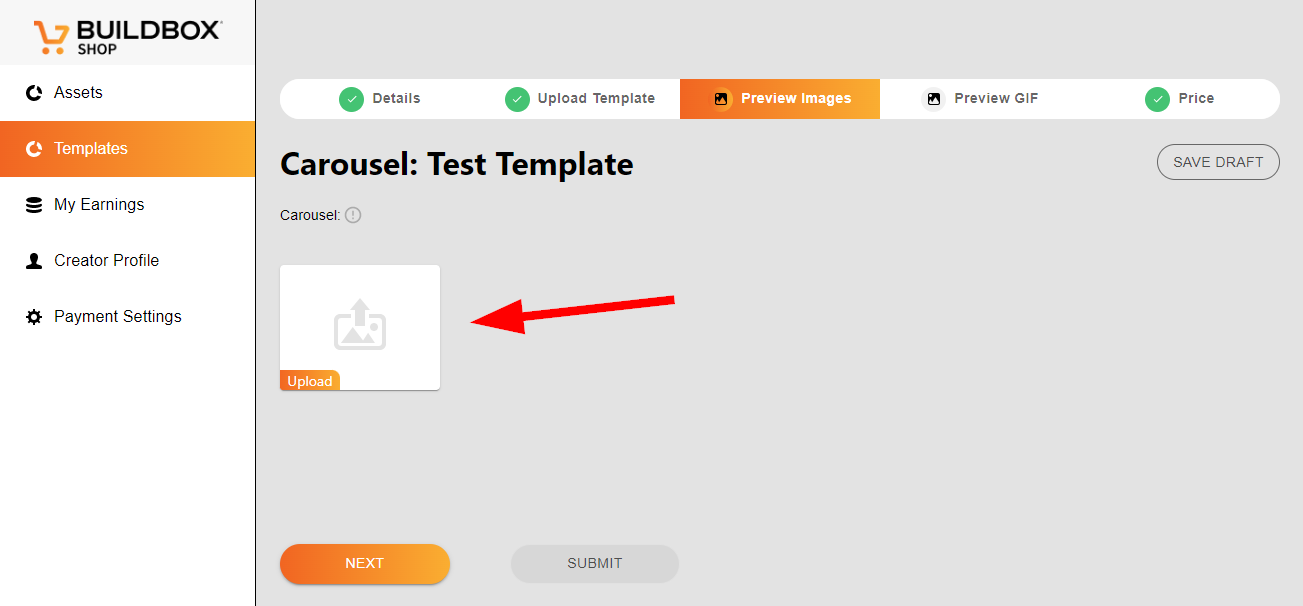
The next tab is called Preview GIF. With game templates, you have two options here. You can upload a standard PNG, JPG/JPEG, or BMP to be shown as the primary image representing your template. Or, you can add an animated GIF or WEBP file that will automatically animate, showing your game in action when someone hovers over your template in Buildbox. Remember, this file cannot exceed 2MB in size.
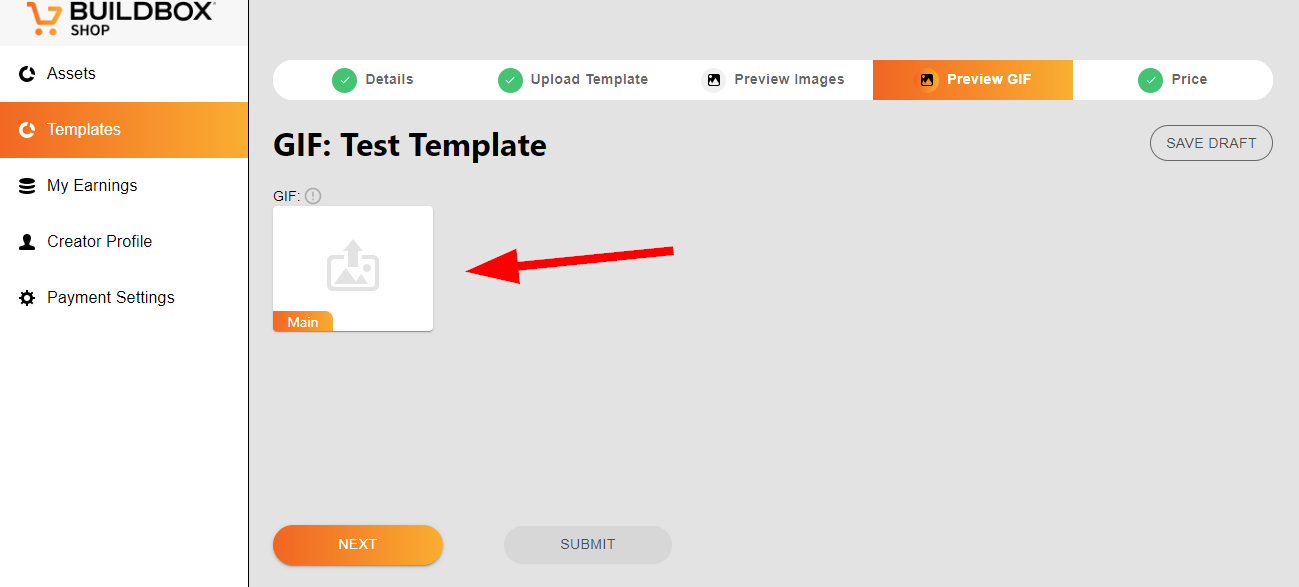
Now it’s time to set your price. Buildbox has its own coin called “Buildbux.” Users buy Buildbux with real money and then use Buildbux to purchase any template from the template shop. You can set the price of your game template to any amount of Buildbux you want. However, most templates are typically sold for 25 to 1,000 Buildbux coins.
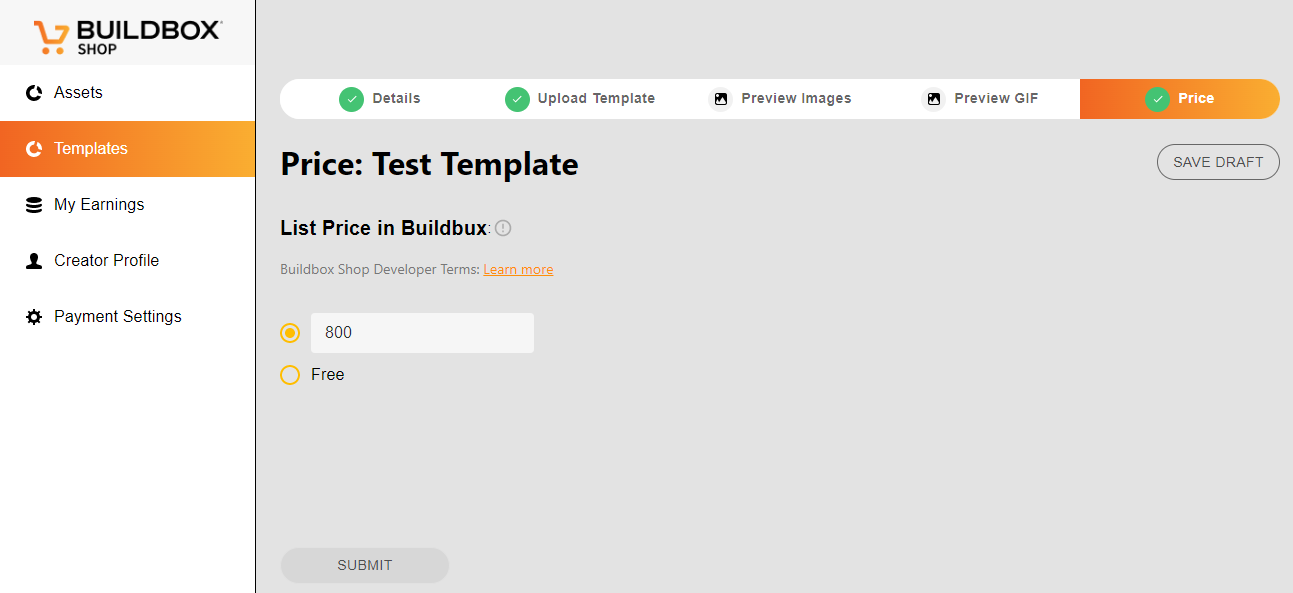
Sell More Game Templates with These Essential Tips
As with any side hustle, success in selling game templates on Buildbox requires time, effort, and perseverance. Be sure to start by creating a great game template. Then make your template listing stand out by writing a detailed short and long description. If you need help writing, you can utilize AI tools like ChatGPT.
Here are our top five tips for successfully selling game templates in Buildbox 3:
- When listing templates for sale in the Buildbox Shop, it’s good practice to remove your own Bundle ID and leave the Bundle ID field blank.
- Don’t forget to clear any unused images from your template before listing it. To do so, open the ‘Tools’ menu, and click on ‘Atlases.’ Once the Atlases window is open, press the ‘Optimize’ button to remove any unused images.
- When cleaning up your project, it’s important to remove any unused sound objects as well. To do this, simply open the ‘Tools’ menu and click on ‘Remove unused Sound Objects.’
- Before uploading your template, always preview and double-check for errors.
- Preview images are important to your listing. Try to use high-quality preview images and take advantage of the option to add a GIF. You can easily use sites like EzGif, Giphy, or MakeaGif to turn your videos and photos into a GIF.
Selling game templates in Buildbox can be a great way to make money from your passion. If you love games and design, why not take the leap and start creating templates to sell on Buildbox today? Who knows, it might just be the start of your new side hustle!
Download Buildbox 3!


