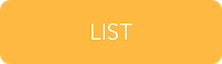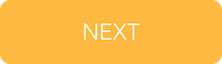Create App ID
- Open this URL in a web browser – https://developer.apple.com/account – and log in.
- Under the iOS Apps heading, click Identifiers.
- Click the + icon to the right of screen, near the top.
- On the next screen, you need to fill out the following (leaving the rest at their default values):
- Name: a short name, with no special characters. This is really just a short name for your reference. You may like to use something similiar to what you are using for your Bundle ID (see below) without dots. It just needs to be easy for you to refer to later.
- App ID Suffix: set this to Explicit App ID.
- Bundle ID: this is the identifer set in your BuildBox project. It gets compiled into the game, and must match what you set here. The best-practice format is com.company.gamename. So if your game company was called Example and had a game about monkeys, you may have “com.example.madmonkey” or “com.example.201501” if you are more of a left-brained person.
- Press [Continue] at the bottom of the screen.
Create Provisioning Profile
The following instructions detail creating a Distribution profile.
Creating a Development profile – used for testing on a device – is done the same way. It is recommended that you only create a single generic Development Provisioning Profile for the account, as there is no real value in cluttering up your account with a Development profile for every game.
- Click on Provisioning Profiles – Distribution, on the left hand side of screen.
- Click the + icon on the top right of screen.
- On the next screen, select App Store, and press [Continue].
- On the next screen, select your previously created App ID from the drop-down, and press [Continue].
- on the next screen, select an active distribution certificate, and press [Continue]. Usually there is only a single certificate that is active at any one time. If there is no certificate, Apple will prompt you to create one.
- On the next screen, give your profile a name. This needs to be meaningful to you, so you may name it something like your short app name or bundle ID, followed by “dist” or “app” to indicate that this is a distribution profile.