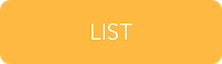The first step you need to do, is a quick check over the game in BuildBox to ensure that you have not missed any needed settings for your chosen export platform. Do you have:
- An app icon?
- A bundle ID for your app store?
- An app full-name and device-name?
- Leaderboard ID (if using Game Center)?
- Google Play ID (if using Google Game Services)?
- A share message (if using Share feature)?
- A review Link (if using a Review button)?
- Ad network settings (if showing ads)?
- Checked that ad networks selected on screens are available for your selected app store (most ad companies are only available on some platforms)?
- Do you have a licence key? (for Google Play or similar)
To actually export your game from BuildBox, simply select Export from the File menu. You will then get a list of platforms to export to. Select your platform, and a save dialog will appear. Just select where you want the export to go, give it a name, and press [Save].